| GNU 이미지 편집 프로그램 | ||
|---|---|---|
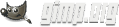
|
 |
|
저작권 © 2002-2025 김프 문서화 팀
저작권 © 2006, 2007, 2008, 2009, 2013 Jihui Choi (jihui.choi@gmail.com)
저작권 © 2018 Sangdo Jun (sebuls@gmail.com)
법적 공지
Permission is granted to copy, distribute and/or modify this document under the terms of the GNU Free Documentation License, Version 1.2 or any later version published by the Free Software Foundation; with no Invariant Sections, no Front-Cover Texts, and no Back-Cover Texts. A copy of the license is included in the section entitled GNU Free Documentation License.
차례