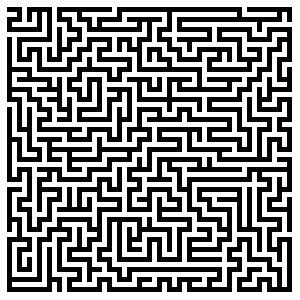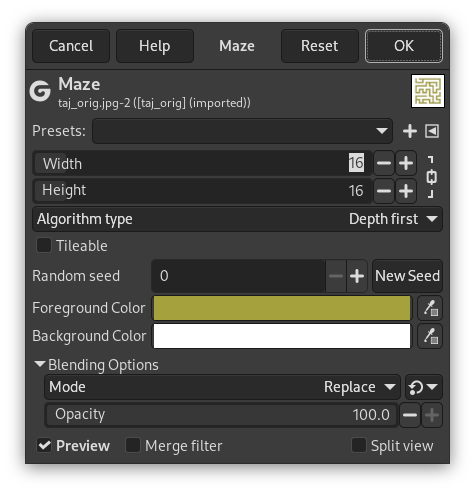フィルターは無作為に迷路図面をツールボックスの色標識で示されている現在の描画色と背景色で描きます。 呼び出し元の活性レイヤーの画像は完全に上書きされます。 典型的な例をつぎの図に示します。 中心から出発して外に脱出できますか。
- Presets, 「Input Type」, Clipping, Blending Options, プレビュー, Merge filter, Split view
-
![[注記]](images/note.png)
注記 These options are described in 「Common Features」.
- 幅, 高さ
-
These sliders control the size of the paths and walls in the maze. The lower the values for width and height, the more paths you will get. The result won't really look like a maze unless the width and height are equal.
By default, width and height are linked, indicated by the
chain symbol next to the input boxes. If you want to set width and height separately, click on that chain symbol to unlink them.
- Algorithm type
-
You can choose between these two algorithms for maze: Depth first and Prim's algorithm. Only a computer scientist can tell the difference between them.
- タイル化可能
-
生成した図面を文様として使うとき、 このオプションを有効にすれば継ぎ目なく並べられる画像ができます。
- 乱数種, 新しい種
-
This option controls the randomness of the filter. The Random seed box lets you manually enter a seed for the randomization algorithm used. You can also generate a random seed by pressing the button. If the same random seed is used in the same situation, the filter produces exactly the same results. A different random seed produces different results.
- Foreground color, Background color
-
You can choose colors for the maze and its background. Defaults are Toolbox colors.