| 8.27. Separer | ||
|---|---|---|

|
8. Menyen «Fargar» |  |
Figur 16.203. Separert til bilete (RGB)

Originalbiletet

Separert til bilete, dvs. med Separer til lag avslått. (RGB).
Denne kommandoen separerer fargane i biletet og oppretter eit biletlag av kvar fargekanal i biletet. Kva desse kanalane inneheld, er avhengig av kva fargemodell (RGB, HSV, CMYK osv.) du bruker. Du kan bearbeide kvart lag for seg og deretter eventuelt setje dei saman igjen med kommandoen kombiner.
![[Notat]](images/note.png)
|
Notat |
|---|---|
|
This command only works on RGB images. If the image is Grayscale or Indexed, the menu entry is disabled. |
Trekk ut kanalane
I beskrivingane under er Del opp i lag markert som aktiv.
If the RGB option is chosen, a gray level image is created with three layers (Red, Green and Blue), and two channels (Gray and Alpha).
This function is interesting when using the Threshold tool. You can also perform operations like cutting, pasting or moving selections in a single RGB channel. You can use an extracted grayscale layer as a selection or mask by saving it in a channel (select the whole or a part of the layer, then → ).
If the RGBA option is chosen, an image is created similar to the RGB Decomposing with an additional Alpha layer filled with the transparency values of the source image. Fully transparent pixels are black and fully opaque pixels are white.
This option extracts the image transparency stored in the Alpha channel in the Channel dialog in a separate image. The fully transparent pixels are Black the fully opaque pixels are white. The graytones are smooth transitions of the transparency in the source image.
This option decomposes image into three grayscale layers, one for Hue, one for Saturation and another for Value.
Although Hue is grayscale, it does represent hues. In color circle, white and black are starting and arrival points and are superimposed. They represent Red color at top of circle. Gray intermediate levels are corresponding to intermediate hues on circle: dark gray to orange, mid gray to green and light gray to magenta.
Metning og Verdi: Kvit representerer maksimal metning, dvs. rein farge og maksimal verdi, dvs svært lyst. Motsett representerer svart minimum metning, dvs. kvit farge og minimum verdi, dvs svart.
Dette valet tilsvarer HSV, men i staden for Verdi inneheld det tredje laget L-komponenten for biletet.
This option decomposes an image into four grayscale layers, one for Yellow, one for Magenta, one for Cyan, and one for Black.
This option can be useful to transfer an image into printing software with CMYK capabilities.
This option decomposes image into three grayscale layers, layer «L» for Luminance, layer «A» for colors between green and red, layer «B» for colors between blue and yellow.
LAB er ein fargemodell i familien Luminans - farge. To kanalar blir brukte for å styre farge og ein kanal styrer lysstyrken. Dette er ein fargemodell som blir brukt av Photoshop.
This option decomposes image into three grayscale layers, layer «L» for Luminance, layer «C» for Chroma, and layer «H» for Hue.
The LCH Decomposing is a color model of the Luminance-Color family.
In GIMP there are four YCbCr decompositions with different values. Each option decomposes an image in three grayscale layers, a layer for Luminance and the other two layers for blueness and redness.
The YCbCr color model, also called YUV, is now used for digital video (initially for PAL analog video). It's based on the idea that the human eye is most sensitive to luminosity, next to colors. The YCbCr Decomposing uses a transformation matrix and the different options are different values recommended by ITU (International Telecommunication Union) applied to the matrix.
If this option is checked, a new grayscale image is created, with each layer representing one of the channels of the selected mode. If this option is unchecked, every channel is represented in its own image and clearly named in the name bar.
Døme 16.1. Innrettingsmerke
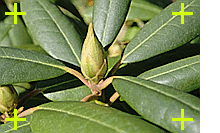
Originalbiletet
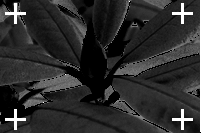
cyan-komponenten

svart-komponenten
(Magenta- og gulkomponentane er ikkje tatt med her).
Dette valet kan brukast for å lage innrettings- eller beskjeringsmerke felles for alle laga. Pikslar som har same farge som forgrunnsfargen i verktøykassa blir sett til kvitt i alle komponentane (laga) i det separerte biletet. Når du set inn eit slikt merke, bør det såleis helst vere i ein farge som ikkje finst andre stader i biletet. Eit lite kryss i kvart hjørne kan markere beskjeringa av biletet eller bli brukt for å kontrollere at alle trykkplatene er korrekt innretta.