| 8.25. Mesclador mono | ||
|---|---|---|

|
8. El menú «Colors» |  |
Figura 16.197. Aplicació del mesclador mono

Imatge original

Aplicació de l'ordre «Mesclador mono» amb les opcions per defecte.
![[Nota]](images/note.png)
|
Nota |
|---|---|
|
This command does not work on Grayscale images. If the image is Grayscale, the menu entry is disabled. |
«Presets» are a common feature for several Colors commands. You can find its description in Secció 8.1.1, «Característiques comunes dels colors».
La barreja pot donar una imatge amb alguns colors massa clars. Aquesta opció redueix la lluminositat dels canals de color alhora que manté una bona relació visual entre ells. Per tant, podeu canviar el pes relatiu dels colors sense canviar la lluminositat total.
Coeficient aplicat a cada canal. L'interval de valors està entre -5.000 i 5.000. Com que els valors predeterminats són iguals en els tres canals, la imatge està en gris.
These are common features described in Secció 8.1.1, «Característiques comunes dels colors».
Quan s'obre aquest filtre, la previsualització de la imatge es converteix en escala de grisos, però la imatge segueix sent una imatge RGB amb tres canals, fins que es prem el botó D'acord.
Figura 16.199. Vermell: 100% Verd: 50% Blau: 0%. Conserva la lluminositat sense marcar.
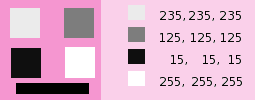
A cada quadrat, els píxels s'han convertit en un nivell de gris igual al valor del canal vermell de la imatge original (el fons s'ha pintat amb color rosa un cop fet visibles tots els quadrats).
Here is how the Preserve Luminosity works in the monochrome mode: «For example, suppose the sliders were Red:75%, Green:75%, Blue:0%. With Preserve Luminosity disabled, the resulting picture would be at 75%+75%+0% =150%, very bright indeed. A pixel with a value of, say, R,G,B=127,100,80 would map to 127*0.75+100*0.75+80*0=170 for each channel. With Preserve Luminosity enabled, the sliders will be scaled so they always add up to 100%. In this example, that scale value is 1/(75%+75%+0%) or 0.667. So the pixel values would be about 113. The Preserve Luminosity option just assures that the scale values from the sliders always adds up to 100%. Of course, strange things happen when any of the sliders have large negative values.» (from the plug-in author himself).
![[Nota]](images/note.png)
|
Nota |
|---|---|
|
Which channel should you modify? This depends on what you want to do. In principle, the Red channel suits contrast modifications well. The Green channel is well adapted to details changes and the Blue channel to noise, grain changes. You can use the Decompose command. |