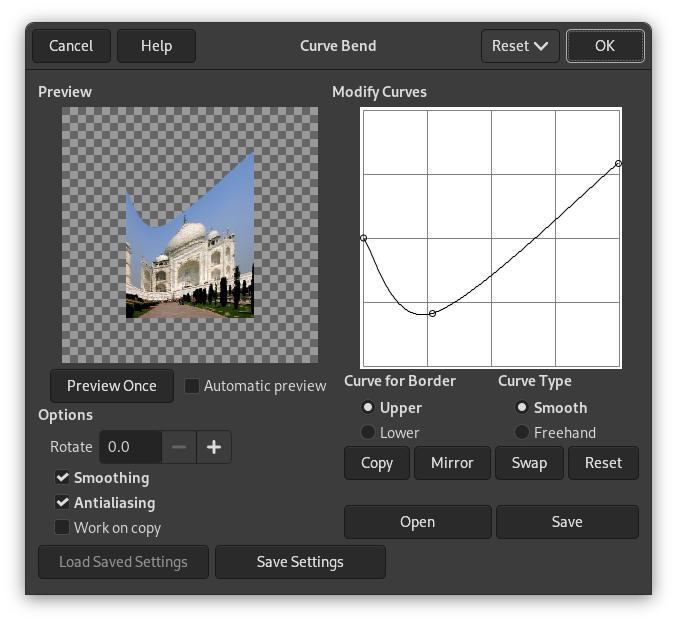This filter allows you to create a curve that will be used to distort the active layer or selection. The distortion is applied gradually from an image or selection border to the other.
![[Not]](images/note.png)
|
Not |
|---|---|
|
If the image is in indexed mode, this menu entry is disabled. |
- Ön izleme
-
The preview displays changes to image or selection without modifying the image until you press OK.
- Hemen Ön İzle
-
This button allows you to update the preview each time you need it.
- Automatic preview
-
With this option, preview is changed in real time. This needs much calculation and may lengthen work. It is particularly evident when using “Rotation”.
- Seçenekler
-
- Döndür
-
There, you can set the application angle of filter (0-360 counter-clockwise). 0 is default setting: The curve will be applied from the upper border and/or from the lower. Set to 90, it will be applied from left border and/or from the right one.
- Pürüzsüzleştir, Kenar yumuşatma
-
The distort process may create hard and stepped borders. These two options improve this aspect.
- Kopya üzerinde çalış
-
This option creates a new layer called “Curve_bend_dummy_layer_b” which becomes the active layer, allowing you to see changes to your image in normal size without modifying the original image until you press the button.
- Eğrileri Düzenle
-
In this grid, you have a marked horizontal line, with a node at both ends, which represents by default the upper border of image. If you click on this curve, a new node appears, that you can drag to modify the curve as you want. You can create several nodes on the curve.
You can have only two curves on the grid, one for the so named “upper” border and the other for the so named “lower” border. You can activate one of them by checking the Upper or Lower radio button.
If you use the Freehand Curve Type option, the curve you draw will replace the active curve.
- Kenarlık için Eğ
-
Burada, döndürmeye göre etkin eğrinin Üst ya da Alt kenara uygulanma durumunu seçebilirsiniz.
![[Dikkat]](images/caution.png)
Dikkat Eğri kenarlığının döndürmeye bağlı olduğunu unutmayın. Örneğin, Döndür = 90° ile üst eğri aslında sol kenara uygulanacaktır.
- Eğri Türü
-
Pürüzsüz seçeneğiyle, düğümü sürüklediğinizde kendiliğinden iyi yuvarlatılmış eğri elde edersiniz.
The Freehand option allows you to draw a curve freely. It will replace the active curve.
- Düğmeler
-
- Kopyala
-
Etkin eğriyi diğer kenara kopyala.
- Aynala
-
Etkin eğriyi diğer kenara aynala.
- Değiştir
-
Swap the Üst ve Alt eğrileri yer değiştir.
- Sıfırla
-
Etkin eğriyi sıfırla.
- Aç
-
Eğriyi dosyadan yükle.
- Kaydet
-
Geçerli eğriyi dosyaya kaydet.