| 7.54. Crop Layer | ||
|---|---|---|

|
7. The „Layer“ Menu |  |
You can crop layer in two ways:
Crop to selection
Crop to content
Komanda apkerpa tik aktyvų sluoksnį iki pažymėjimo ribų, pašalinant visas kraštines sritis, kurių turinys yra visiškai nepažymėtas. Dalinai pažymėtos sritys (pavyzdžiui, išliejant) yra neapkerpamos. Jeigu paveikslėlyje nėra pažymėjimo, šis meniu įrašas yra išjungtas.
Pav. 16.142. Pritaikoma „Apkirpti iki pažymėjimo“
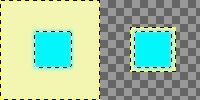
Kairėje: prieš pritaikant komandą, sluoksnyje yra pažymėjimas išlietais kraštais.
On the right: after applying the command, the non-transparent pixels are not cropped, even if they are only semi-transparent.
The command automatically crops the active layer, unlike the Crop Tool, or the Crop to Selection command which let you manually define the area to be cropped.
Ši komanda pašalina didžiausią galimą vienos spalvos sritį aplink išorinį kraštą. Ji tai atlieka skenuodama sluoksnį ties horizontalia ir vertikalia linija ir apkerpa sluoksnį, kai tik aptinka kitą spalvą, nepriklausomai nuo jos permatomumo.
Šią komandą galite naudoti norėdami apkirpti sluoksnį iki pageidaujamo objekto, esančio per dideliame vientisos spalvos fone, matmenų.
Pav. 16.143. „Crop to content“ example
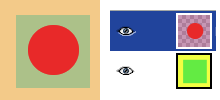
Before applying „Crop to content“
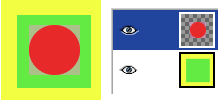
After applying „Crop to content“: the active layer, up, has been cropped to the size of the circle it contains. Its size is reduced, and the unoccupied part in the canvas is transparent, revealing the yellow and green colors of the underlying layer.