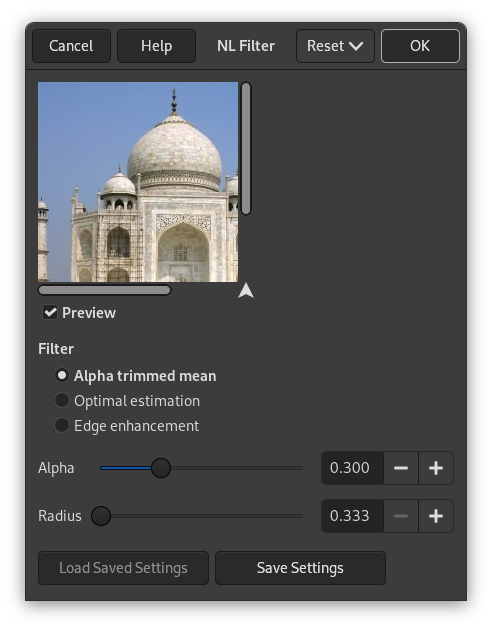NL, “Doğrusal Olmayan” anlamına gelir. Unix pnmnlfilt programından türetilmiştir, yumuşatma, beneksizleştirme ve keskinleştirme iyileştirme işlevlerini birleştirir. Seçim üzerinde değil, tüm katman üzerinde çalışır.
This is something of a swiss army knife filter. It has 3 distinct operating modes. In all of the modes each pixel in the image is examined and processed according to it and its surrounding pixels values. Rather than using 9 pixels in a 3×3 block, it uses a hexagonal block whose size can be set with the Radius option.
![[Not]](images/note.png)
|
Not |
|---|---|
|
The filter does not work if the image is in indexed mode, or if the active layer has an alpha channel. Then the menu entry is disabled. |
- Ön izleme
-
İşaretlediğinde, parametre ayar sonuçları ön izlemede etkileşimli olarak görüntülenir.
- Süzgeç
-
Çalışma Kipleri aşağıda açıklanmıştır.
- Alfa
-
Controls the amount of the filter to apply. Valid range is 0.00-1.00. The exact meaning of this value depends on the selected operating mode. Note that this parameter is related to but not the same as the
alphaparameter used in the pnmnlfilt program. - Yarıçap
-
Controls the size of the effective sampling region around each pixel. The range of this value is 0.33-1.00, where 0.33 means just the pixel itself (and thus the filter will have no effect), and 1.00 means all pixels in the 3×3 grid are sampled.
Bu süzgeç birkaç farklı işlevi yerine getirebilir:
- Alfa düzenlenmiş ortalama
-
The value of the center pixel will be replaced by the mean of the 7 hexagon values, but the 7 values are sorted by size and the top and bottom
Alphaportion of the 7 are excluded from the mean. This implies that anAlphavalue of 0.0 gives the same sort of output as a normal convolution (i.e. averaging or smoothing filter), whereRadiuswill determine the “strength” of the filter. A good value to start from for subtle filtering isAlpha= 0.0,Radius= 0.55. For a more blatant effect, tryAlpha= 0.0 andRadius= 1.0.An
Alphavalue of 1.0 will cause the median value of the 7 hexagons to be used to replace the center pixel value. This sort of filter is good for eliminating “pop” or single pixel noise from an image without spreading the noise out or smudging features on the image. Judicious use of theRadiusparameter will fine tune the filtering.Intermediate values of
Alphagive effects somewhere between smoothing and "pop" noise reduction. For subtle filtering try starting with values ofAlpha= 0.8,Radius= 0.6. For a more blatant effect tryAlpha= 1.0,Radius= 1.0 . - En iyi öngörü
-
This type of filter applies a smoothing filter adaptively over the image. For each pixel the variance of the surrounding hexagon values is calculated, and the amount of smoothing is made inversely proportional to it. The idea is that if the variance is small then it is due to noise in the image, while if the variance is large, it is because of “wanted” image features. As usual the
Radiusparameter controls the effective radius, but it probably advisable to leave the radius between 0.8 and 1.0 for the variance calculation to be meaningful. TheAlphaparameter sets the noise threshold, over which less smoothing will be done. This means that small values ofAlphawill give the most subtle filtering effect, while large values will tend to smooth all parts of the image. You could start with values likeAlpha= 0.2,Radius= 1.0, and try increasing or decreasing theAlphaparameter to get the desired effect. This type of filter is best for filtering out dithering noise in both bitmap and color images. - Kenar iyileştirmesi
-
This is the opposite type of filter to the smoothing filter. It enhances edges. The
Alphaparameter controls the amount of edge enhancement, from subtle (0.1) to blatant (0.9). TheRadiusparameter controls the effective radius as usual, but useful values are between 0.5 and 0.9. Try starting with values ofAlpha= 0.3,Radius= 0.8.
The various operating modes can be used one after the other to get the desired result. For instance to turn a monochrome dithered image into grayscale image you could try one or two passes of the smoothing filter, followed by a pass of the optimal estimation filter, then some subtle edge enhancement. Note that using edge enhancement is only likely to be useful after one of the non-linear filters (alpha trimmed mean or optimal estimation filter), as edge enhancement is the direct opposite of smoothing.
For reducing color quantization noise in images (i.e. turning .gif
files back into 24 bit files) you could try a pass of the optimal
estimation filter (Alpha = 0.2,
Radius = 1.0), a pass of the median filter
(Alpha = 1.0, Radius =
0.55), and possibly a pass of the edge enhancement filter. Several
passes of the optimal estimation filter with declining
Alpha values are more effective than a single
pass with a large Alpha value. As usual, there
is a trade-off between filtering effectiveness and losing detail.
Experimentation is encouraged.