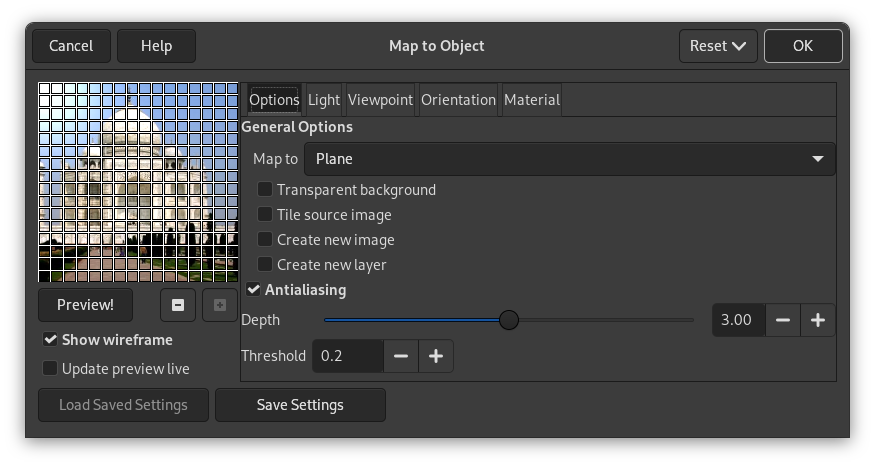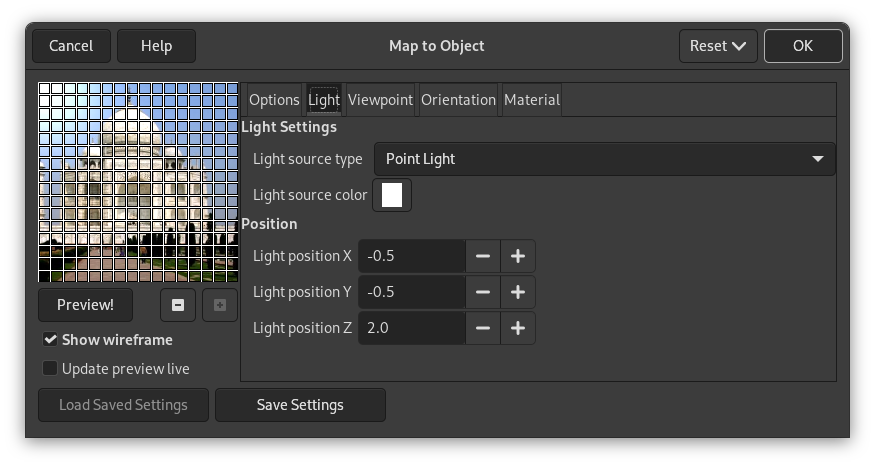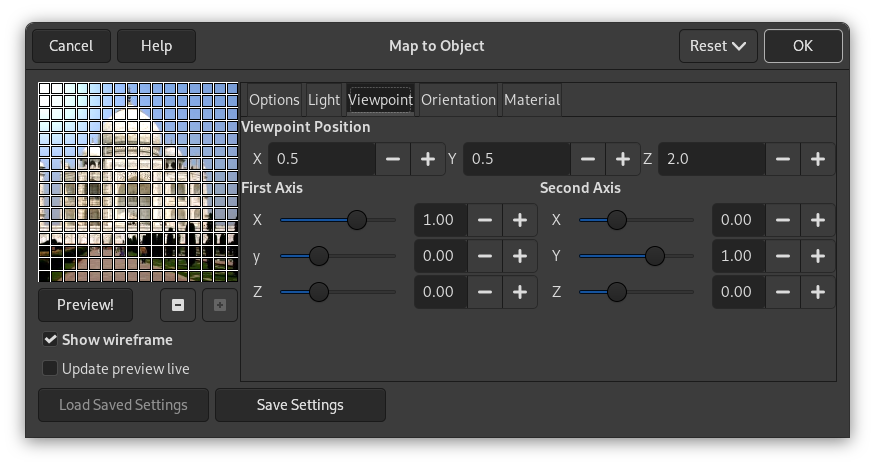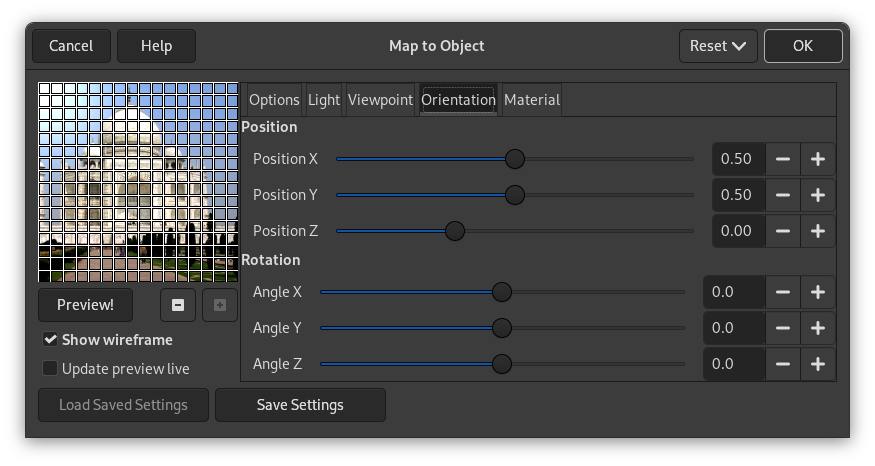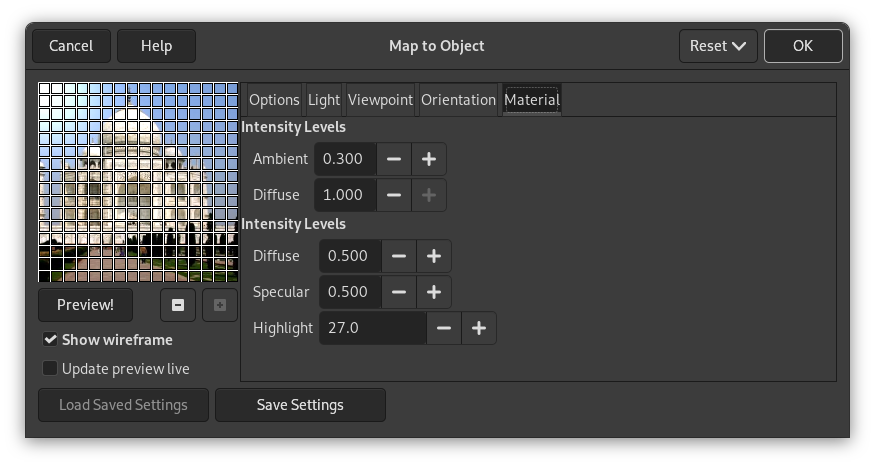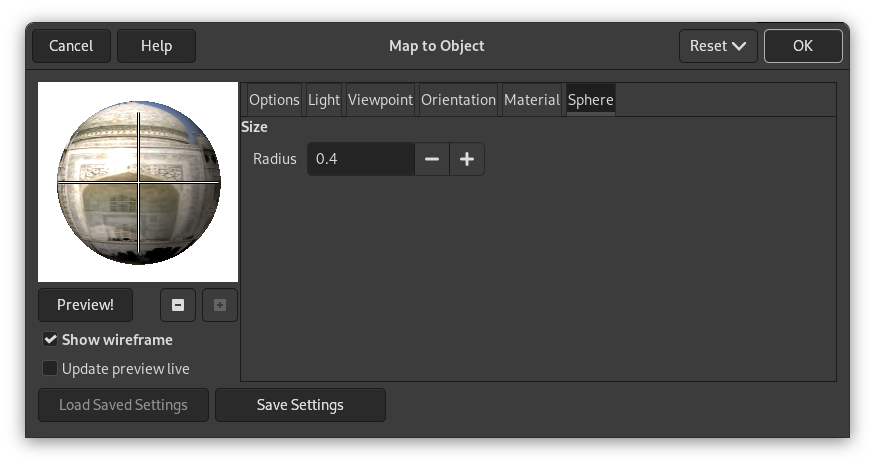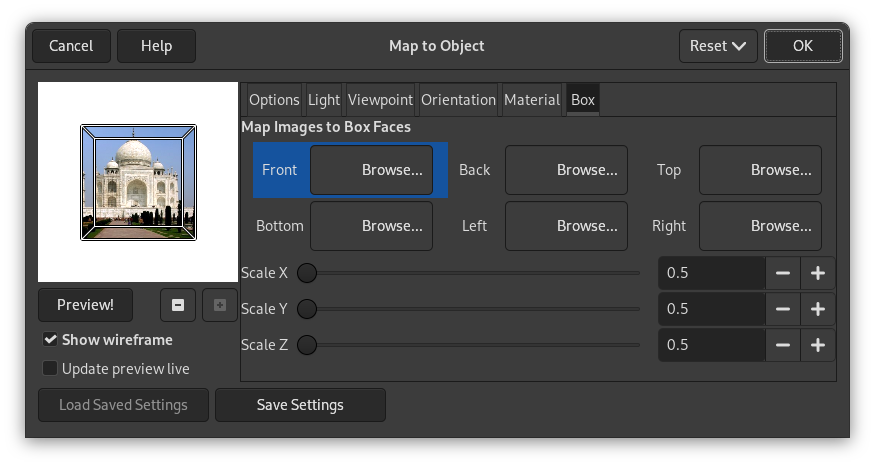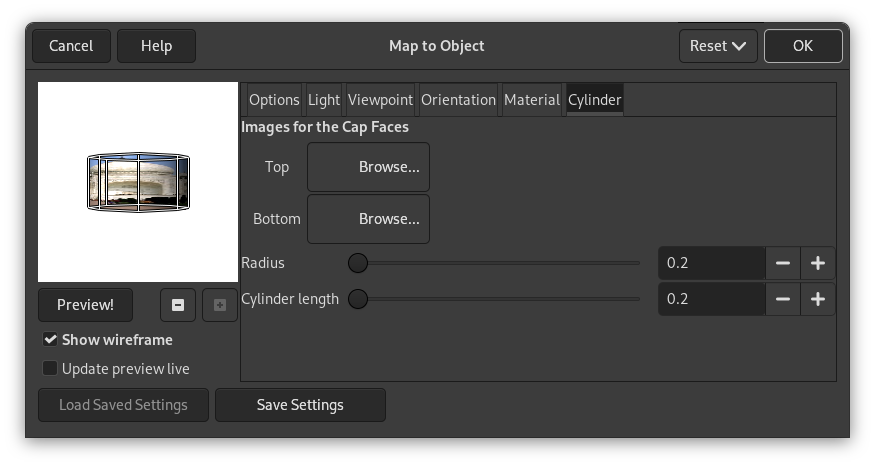This filter maps a picture to an object (plane, sphere, box or cylinder).
![[Not]](images/note.png)
|
Not |
|---|---|
|
If the image is in grayscale mode or indexed mode, this menu entry is disabled. |
Bu ön izlemenin birkaç olasılığı vardır:
- Ön izleme!
-
Preview is automatic for some options but you will have to press this button to update Preview after modifying many other parameters.
When mouse pointer is on Preview and the Light tab is selected, it takes the form of a small hand to grab the blue point which marks light source origin and to displace it. This blue point may not be visible if light source has negative X and Y settings in the Light tab.
- Uzaklaştır, Yakınlaştır
-
Zoom buttons allow you to enlarge or to reduce image in Preview. Their action is limited, but may be useful in case of a large image.
- Kılavuz çizgileri göster
-
Puts a grid over the preview to make displacements and rotations more easy. Works well on a plan.
- Ön izlemeyi anlık güncelle
-
To have preview working as usual.
- Şuraya Eşle
-
This drop-down list allows you to select the object the image will be mapped on. It can be a Plane, a Sphere, a Box or a Cylinder.
- Saydam arka plan
-
This option makes image transparent around the object. If not set, the background is filled with the current background color.
- Döşeme kaynak görüntüsü
-
When moving Plane object and displacing it with Orientation tab options, a part of the image turns empty. By checking the Tile source image, source image copies will fill this empty space in. This option seems not to work with the other objects.
![[Not]](images/note.png)
Not This option works with “Plane” only.
- Yeni görüntü oluştur
-
When this option is checked, a new image is created with the result of the filter, preserving the original image.
- Create new layer
-
When this option is checked, a new layer is created with the result of the filter, leaving the original layer unchanged. This has no effect if Create new image is also checked.
- Kenar yumuşatma
-
Enabling this setting allows you to remove or reduce the aliasing effect that can show up on borders. When checked, this enables the following settings:
- Derinlik
-
Defines the anti-aliasing quality. A higher value gives better quality at the cost of being slower.
- Eşik
-
Defines anti-aliasing limits. Anti-aliasing stops when the value difference between pixels becomes lower than the value set here.
- Işık Ayarları
-
- Işık kaynağı türü
-
You can select among Point light, Directional light and No light.
- Işık kaynağı rengi
-
Press this button to open the Color Selector dialog.
- Konum
-
If “Point light” is selected, you can control there light source Position (the blue point), according to X, Y and Z coordinates.
If “Directional light” is selected, these X, Y and Z parameters control the “Direction vector” (effect is not evident).
- Bakış Açısı Konumu
-
When Light Source Type is set to "Point Light", changing the X, Y, and Z values moves the "viewer" closer to or further from the object in those directions.
Note that this will not visually affect images set to "Plane" in the Map To field.
- Birinci Eksen, İkinci Eksen
-
When Map To is set to "Plane", changing the X, Y, and Z values simulates the effect of tilting the plane on the Y and Z axes. This impacts how the Material tab settings affect the render.
- Konum
-
These three sliders and their input boxes allows you to vary object position in image, according to the X, Y, Z coordinates of the object upper left corner.
- Döndürme
-
These three sliders make the object rotate around X, Y, Z axes respectively.
- Yoğunluk Düzeyleri
-
- Ortam
-
Amount of color to show where no light falls directly.
- Yay
-
Intensity of original color when lit by a light source.
- Yansıtıcılık
-
- Yay
-
Higher values make object reflect more light (looks brighter).
- Yansıtıcı
-
Controls how intense the highlights will be.
- Vurgu
-
Higher values make the highlights more focused.
This tab appears only when you select the Sphere object.
- Boyut
-
- Yarıçap
-
The radius ratio in comparison to the image size.
This tab appears only when you select the Box object.
- Görüntüleri Kutu Yüzeylerine Eşle
-
Select an image for every face of the box. These images must be present on your screen when you call the Map Object filter.
- Scale X, Scale Y, Scale Z
-
These X, Y, Z sliders allow you to change the size of every X, Y, Z dimension of the box.
This tab appears only when you select the Cylinder object.
- Kapak Yüzeyleri için görüntüler
-
Select an image for every face of the cylinder. Images must be present on your screen when you call the Map Object filter.
- Boyut
-
- Yarıçap
-
This slider and its input boxes let you control the Cylinder diameter. Unfortunately, this setting works on the image mapped onto the cylinder and resamples this image to adapt it to the new cylinder size. It would be better to have the possibility of setting size cylinder before mapping so that we could map a whole image.
- Cylinder length
-
Silindir uzunluğunu denetler.