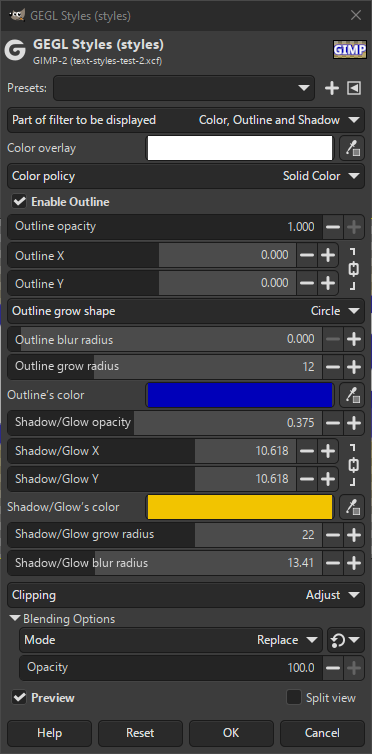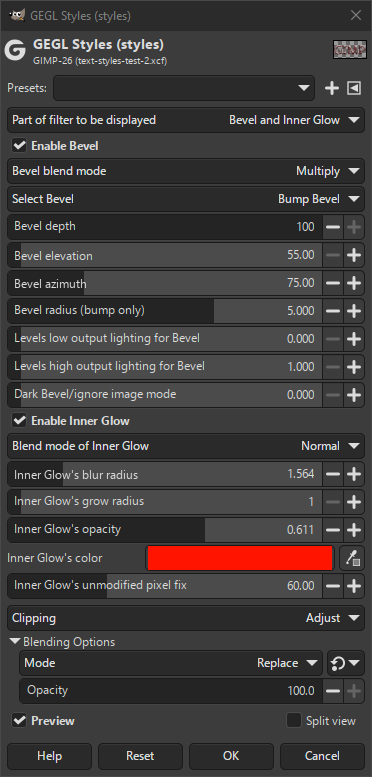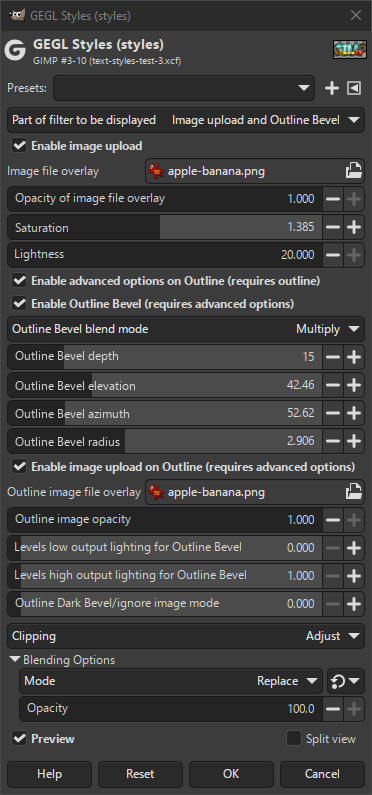Şekil 17.200. Metin Şekillendirme süzgeci uygulama örneği

Text Styling examples. Topmost unstyled text; second: color, outline and shadow applied; third: bevel and inner glow applied; bottom: image and outline image overlay applied.
This filter allows you to combine and apply several styles to a layer, such as an outline, shadow, bevel, inner glow and image overlay. Although this can be especially useful for text, it works on other layers too. Some of the settings require an alpha channel and transparent areas for best results.
The settings consist of three parts. Which part is visible can be selected by changing Part of filter to be displayed.
- Önayarlar, “Girdi Türü”, Kırpma, Harmanlama Seçenekleri, Ön izleme, Süzgeci birleştir, Bölünmüş görünüm
-
![[Not]](images/note.png)
Not Bu seçenekler şurada açıklanmıştır: Kısım 2, “Ortak Özellikler”.
- Görüntülenecek süzgeç parçası
-
The settings consist of three parts. Which part is visible can be changed by selecting a choice from the drop-down list here. The choices are Color, Outline, Shadow, Bevel and Inner Glow, and Image upload and Outline Bevel.
- Color, Outline and Shadow
-
The below settings control color, outline and shadow styles.
- Renk kaplama
-
This sets the color of the non-transparent areas of the layer or selection. Changing the color can be done by clicking the color button, or the color picker.
- Renk ilkesi
-
This decides how the color is applied to the layer or selection. The choices are:
- No Color
-
Do not use the color selected here.
- Multiply
-
Multiply the color of the selection or layer with that of the styles color.
- Solid Color
-
Replace the colors of the layer or selection with the styles color.
- Anahattı Etkinleştir
-
When this is enabled, an outline will be created around the edges of the objects in the selection or layer. The following settings control the parameters used to create the outline.
- Anahat matlığı
-
The opacity of the outline controls how transparent the outline will be.
- Anahat X, Anahat Y
-
Bunlar anahattın başladığı konumu denetler.
By default these slide together. You can click the lock to the right of the sliders to make them move separately (and vice versa).
- Anahat büyüme şekli
-
The shape used to grow the outline. Choices are Square, Circle (default), and Diamond.
- Anahat bulanıklık yarıçapı
-
Bu, anahatta kullanılacak bulanıklık miktarını belirler.
- Anahat büyüme yarıçapı
-
Bu, anahat boyutunu belirler.
- Outline's color
-
This sets the color of outline. Changing the color can be done by clicking the color button, or the color picker.
- Gölge/Parıltı matlığı
-
This controls the visibility and transparency of the shadow glow around the outline. When set to 0.0 there is no shadow glow.
- Gölge/Parıltı X, Gölge/Parıltı Y
-
Bunlar gölge parıltısının başladığı konumu denetler.
By default these slide together. You can click the lock to the right of the sliders to make them move separately (and vice versa).
- Shadow/Glow's color
-
This sets the color of the shadow glow. Changing the color can be done by clicking the color button, or the color picker.
- Gölge/Parıltı büyüme yarıçapı
-
The distance to expand the shadow glow before blurring.
- Gölge/Parıltı bulanıklık yarıçapı
-
Bu, gölge parıltısı için kullanılacak bulanıklık miktarını belirler.
- Eğim ve İç Parıltı
-
Aşağıdaki ayarlar eğim ve iç parıltı biçemlerini denetler.
- Eğimi Etkinleştir
-
Etkinleştirildiğinde eğim eklenir. Aşağıdaki ayarlar eğimin tam olarak nasıl yapıldığını tanımlar.
- Eğim harmanlama kipi
-
This selects the blend mode that will be used to blend the bevel with the layer or selection. This affects how the two will be combined and thus the visual effect.
Seçenekler şunlardır: Çoğalt, Ekle, Sert Işık, Koyulaştır ve Renk Soldur.
- Eğim Seç
-
Aşağıdaki eğim türleri arasından seçim yapabilirsiniz: Derinlik Etkisi Eğimi (öntanımlı) ve Kubbe Eğimi.
- Bump Bevel
-
Makes a 3D effect by adding an emboss effect on top of a blur.
- Chamfer Bevel
-
Simulates lighting of chamfered 3D-edges. Chamfered edges are sloped edges between two faces of an object.
- Bevel depth
-
This controls the emboss depth; i.e. how deep and detailed the bevel will be.
- Bevel elevation
-
Bu, eğimin yükselme açısını denetler.
- Bevel azimuth
-
This controls the angle of the light source illuminating and shading the bevel.
- Eğim yarıçapı (yalnızca derinlik etkisi)
-
Yalnızca Derinlik Etkisi Eğimi için kullanılabilir. Bu, derinlik etkisi için yumuşatma boyutunu belirler.
- Eğim için düşük çıkışlı aydınlatma düzeyleri, Eğim için yüksek çıkışlı aydınlatma düzeyleri
-
These allow adjustment of the low and high levels of the bevel, which control the dark and light areas.
- Koyu Eğim/görüntü yok say kipi
-
This instructs the outline bevel to ignore image details if there is an image file overlay below it. It also allows outline bevel to work better when the user selects darker colors.
This effect is mainly intended for Bump Bevel and will be hardly noticeable when Chamfer Bevel is selected.
- İç Parıltıyı Etkinleştir
-
When enabled an inner glow is added. The settings below define how exactly the inner glow is made.
- İç Parıltının harmanlama kipi
-
This selects the blend mode that will be used to blend the inner glow with the layer or selection. This affects how the two will be combined and thus the visual effect.
Choices are Normal, Overlay, Screen, Hard Light, Color Dodge, and Plus.
- İç Parıltının bulanıklık yarıçapı
-
Bu, bulanıklık boyutunu belirler.
- İç Parıltının büyüme yarıçapı
-
The distance to expand the inner glow before blurring.
- İç Parıltının matlığı
-
Bu, iç parıltının ne kadar saydam ya da düz olacağını belirler.
- İç Parıltının rengi
-
The color to use for the glow. By default picks the current foreground color, but it can be changed using either the color selection button or the color picker.
- İç Parıltının değiştirilmemiş piksel düzeltmesi
-
Median blur covers unaffected pixels. Setting this slider too high will make it outline-like. Only slide it high enough to cover thin shaped corners.
- Görüntü yükleme ve Anahat Eğimi
-
Aşağıdaki ayarlar görüntü kaplamasını ve anahat eğim biçemlerini denetler.
- Görüntü yüklemeyi etkinleştir
-
When enabled an external image will be used as overlay and adjust related settings below it.
- Görüntü dosyası kaplaması
-
This allows you to browse for and select an image on your computer to be used as image overlay. This will be shown on top of the opaque parts of the layer or selection.
- Görüntü dosyası kaplamasının matlığı
-
This setting allows you to adjust the opacity of the image overlay. By lowering the opacity you will be able to see a combination of the overlay and what's under it.
- Doygunluk
-
This allows you adjust the saturation of the image overlay, or anything below it when no image was chosen.
- Aydınlık
-
This allows you adjust the lightness of the image overlay, or anything below it when no image was chosen.
- Anahat üzerinde gelişmiş seçenekleri etkinleştir (anahat gerektirir)
-
When enabled, and Enable Outline is enabled, the below settings can be used to set additional outline options.
- Anahat Eğimini Etkinleştir (gelişmiş seçenekler gerektirir)
-
When enabled and the advanced options setting is also enabled, it allows you to outline the bevel.
- Anahat Eğim harmanlama kipi
-
This selects the blend mode that will be used to blend the bevel with the outline. This affects how the two will be combined and thus the visual effect.
Seçenekler şunlardır: Çoğalt, Ekle, Sert Işık, Koyulaştır ve Renk Soldur.
- Outline Bevel depth
-
This controls the emboss depth; i.e. how deep and detailed the bevel will be.
- Anahat Eğim yüksekliği
-
Bu, eğimin yükselme açısını denetler.
- Anahat Eğim azimut
-
This controls the angle of the light source illuminating and shading the bevel.
- Anahat Eğim yarıçapı
-
This determines the size of the softening for the bump.
- Anahat üzerinde resim yüklemeyi etkinleştir (gelişmiş seçenekler gerektirir)
-
When enabled and the advanced options setting is also enabled, it allows you to outline the bevel.
- Anahat görüntü dosyası kaplaması
-
This allows you to browse for and select an image on your computer to be used as image overlay for the outline. This will be shown on top of the opaque parts of the outline.
- Anahat görüntü matlığı
-
This setting allows you to adjust the opacity of the image overlay for the outline. By lowering the opacity you will be able to see a combination of the overlay and what's under it.
- Anahat Eğimi için düşük çıkışlı aydınlatma düzeyleri, Anahat Eğimi için yüksek çıkışlı aydınlatma düzeyleri
-
These allow adjustment of the low and high levels of the outline bevel, which control the dark and light areas.
- Anahat Koyu Eğim/görüntü yok say kipi
-
This instructs the outline bevel to ignore image details if there is an image file overlay below it. It also allows outline bevel to work better when the user selects darker colors.