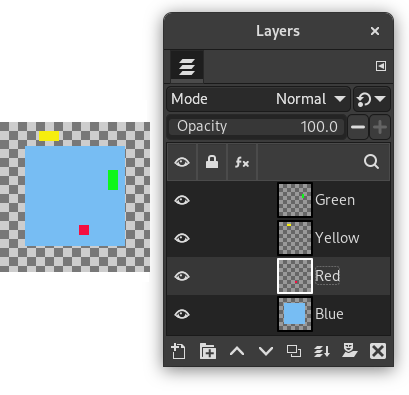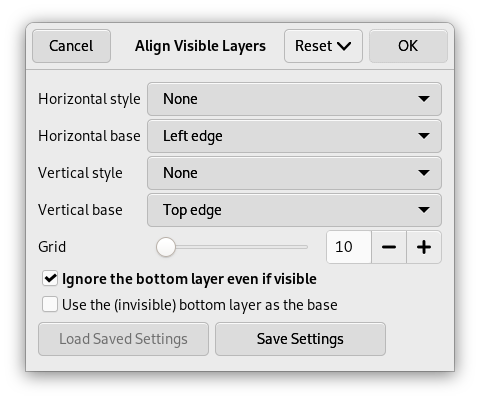Med kommandoen kan du meget præcist placere de synlige lag (dem, der er markeret med “øje”-ikonet). Denne grad af præcision er især nyttig, når du arbejder med animationer, som typisk har mange små lag. Hvis du klikker på , åbnes en dialog, hvor du kan vælge, hvordan lagene skal justeres.
-
Du kan tilgå denne kommando i hovedmenuen via → . Der er ingen standardtastaturgenvej. Hvis billedet kun indeholder et enkelt lag, får du en besked fra GIMP om, at der skal være mere end et lag i billedet for at udføre kommandoen.
The examples in the Description of the “Align Visible Layers” dialog section all use the same starting image. The image contains four layers. The order of those layers from top to bottom is as follows:
-
Green, vertical rectangle (top layer)
-
Yellow, horizontal rectangle
-
Red, small square
-
Blue, larger square (bottom layer)
The command aligns layers based on their boundaries. In the example image, each layer's boundary is adjusted to match the perimeter of the shape in that layer. For information about how to adjust a layer's boundary, see Layer Boundary Size. You can also use a command such as Crop Layers to Content to automatically adjust a layer's boundary.
![[Bemærk]](images/note.png)
|
Bemærk |
|---|---|
|
In the examples, the Ignore the bottom layer even if visible checkbox is left checked. The bottom layer, which is the larger blue square, is then not affected by any of the alignment operations. |
- Vandret stil, Lodret stil
-
Disse indstillinger styrer, hvordan lagene skal flyttes i forhold til hinanden. Du kan vælge:
-
Ingen: Hverken den vandrette eller den lodrette position ændres.
-
Saml: De synlige lag justeres på lærredet på den måde, der bestemmes af indstillingerne Vandret base og Lodret base. Hvis du vælger en Vandret base på Højre kant, kan lagene forsvinde fra lærredet. Du kan genskabe dem ved at forstørre lærredet. Hvis du markerer indstillingen Brug det nederste (usynlige) lag som base, vil lagene blive justeret på det øverste venstre hjørne af det nederste lag.
Figur 16.73. Example Use of Collect: Layers Aligned to Left Edge of the Canvas
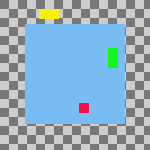
Oprindeligt billede
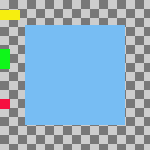
Horizontal style: Collect , Horizontal base: Left edge.
Lagene er blevet flyttet vandret, så deres venstre kant er på linje med lærredets venstre kant.
Figur 16.74. Example Use of Collect: Layers Aligned to Left Edge of the Bottom Layer
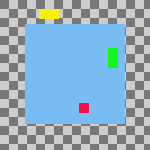
Oprindeligt billede
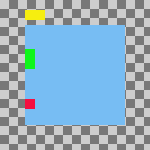
Same parameters as the previous example, but with the Use the (invisible) bottom layer as the base checkbox checked.
Lagene er flyttet vandret, så deres venstre kant flugter med venstre kant på det nederste lag.
-
Fill (left to right); Fill (top to bottom): The visible layers will be arranged left to right (or top to bottom) on the canvas according to their order in the layer stack.
The top layer in the stack will be aligned with the layer that currently has the leftmost (or uppermost) position on the canvas. The bottom layer in the stack will be aligned with the layer that currently has the rightmost (or bottommost) position on the canvas. All other visible layers will be evenly distributed between those two positions according to their order in the layer stack.
Your choice of Horizontal base (or Vertical base) determines how the top and bottom layers are aligned with their respective target layers. For example, if you choose Right edge as the Horizontal base, the right edge of the top and bottom layers will be aligned with the right edge of their target layers.
![[Bemærk]](images/note.png)
Bemærk If the Use the (invisible) bottom layer as the base checkbox is checked, the top layer in the stack will be aligned with the current position of the bottom layer in the stack, instead of the leftmost (or uppermost) layer on the canvas.
Figur 16.75. Example Use of Fill: Layers Filled Left to Right
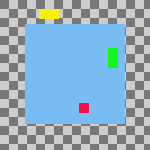
Oprindeligt billede
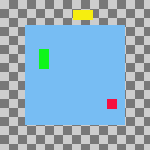
Horizontal style: Fill (left to right), Horizontal base : Left edge.
The top layer in the stack, the green one, was aligned with the layer that had the leftmost position on the canvas. The bottom layer in the stack, the red one, was aligned with the layer that had the rightmost position on the canvas. The yellow layer is placed between the other two.
Figur 16.76. Example Use of Fill: Layers Filled Left to Right With the Bottom Layer as the Base
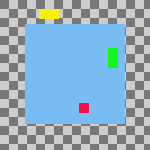
Oprindeligt billede
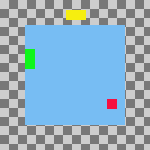
Same parameters as the previous example, but with the Use the (invisible) bottom layer as the base checkbox checked.
The top layer in the stack, the green one, is aligned with the left edge of the base layer. The bottom layer in the stack, the red one, was aligned with the layer that had the rightmost position on the canvas. The yellow layer is placed between the other two.
-
Udfyld (fra højre mod venstre); Udfyld (fra bund mod top): Disse indstillinger fungerer på samme måde som dem, der er beskrevet ovenfor, men udfyldningen sker i den modsatte retning.
Figur 16.77. Example Use of Fill: Layers Filled Bottom to Top With the Bottom Layer as the Base
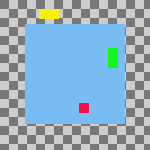
Oprindeligt billede
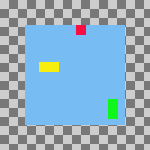
Vertical style: Fill (bottom to top), Vertical base : Top edge, Use the (invisible) bottom layer as the base: checked.
The bottom layer in the stack, the red one, is aligned with the top edge of the base layer. The top layer in the stack, the green one, was aligned with the top edge of the of the layer that had the lowest position on the canvas. The yellow layer is placed between the other two.
Der skal være mindst tre synlige lag i billedet for at bruge “Udfyld”-indstillingerne.
-
Snap to grid: The visible layers will be aligned with a grid. Use the Grid setting to define the spacing of the grid. The base that you select will be aligned with its closest grid line. For example, if you select Left edge from the Horizontal base list, the left edge of each layer will be aligned with the grid line that is closest to the layer's left edge.
In the following example, the image grid is turned on and its spacing set to the same value as the Grid setting. This is only to help demonstrate the effect of the Snap to grid option. You don't need to turn on the image grid and none of its settings are used when you align layers.
Figur 16.78. Example Use of Snap to Grid: Layers Aligned to Top Left Corner of Grid Squares
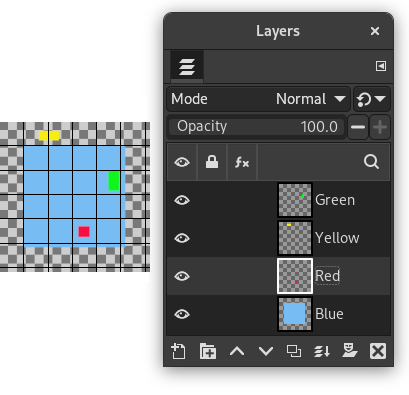
Original image with an added 30 pixel image grid
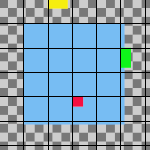
Horizontal style: Snap to grid, Horizontal base: Left edge, Vertical style : Snap to grid, Vertical base: Top edge , Grid: 30
Each layer other than the base is aligned with the top left corner of a 30 by 30 pixel grid square.
-
- Gitter
-
If you choose the Snap to grid option from either the Horizontal style or Vertical style lists, the Grid setting defines the spacing of the grid to which layers are aligned.