| GNU Image Manipulation Program | ||
|---|---|---|
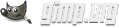
|
 |
|
Copyright © 2002, 2003, 2004, 2005, 2006, 2007, 2008, 2009, 2010, 2011, 2012, 2013, 2014, 2015 The GIMP Documentation Team
Wettelijke Aansprakelijkheid
Permission is granted to copy, distribute and/or modify this document under the terms of the GNU Free Documentation License, Version 1.2 or any later version published by the Free Software Foundation; with no Invariant Sections, no Front-Cover Texts, and no Back-Cover Texts. A copy of the license is included in the section enphrased GNU Free Documentation License.
Inhoudsopgave