| 3.3. Gaussisk sløring | ||
|---|---|---|

|
3. Sløringsfiltera |  |
Programtillegget «Gaussisk sløring» verkar på kvar piksel i det aktive laget eller utvalet og set verdien til gjennomsnittet av alle pikselverdiane som finst innføre ein radius som er definert i dialogvindauget. Ein høg verdi fører til mykje sløring. Sløringa kan stillast inn til å verka meir i éi retning enn ein annan ved å trykkja på lenkjeknappen slik at lenkja mellom storleik X og storleik Y vert broten, og deretter endrar radius. GIMP støttar to implementeringar av Gaussisk sløring: AIR og RLE. Dei gjev sei same resultata, men kvar av dei kan vera raskare i nokre tilfelle.
![[Notat]](images/note.png)
|
Notat |
|---|---|
|
Desse innstillingane er omtalte i Del 2, «Felles eigenskapar». |
Her bestemmer du mengda av sløring. Ved å endra høvet mellom vassrett og loddrett sløring, kan du få eit resultat som liknar fartssløring.
Auto: Prøver å velja det rette filteret automatisk.
AIR: står for «Avgrensa impulsrespons». For foto og skanna bilete.
RLE: står for «Run Length Encoding» (køyrelengdekoding). Gaussisk sløring med RLE er som oftast best for bilete som er laga med datamaskin eller bilete som inneheld store område med konstant intensitet.
Abyss policy (kanthandsaming) er handsama med Abyss taktikk.
Skulle utgangsutvidinga verta klipt til ingangsutvidinga, vil dette valet fjerna uønskte pikslar som vert laga på kantane ved å sløra dei.
Figur 17.13. Eksempel
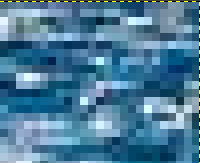
Det øvre, høgre hjørnet av biletet, forstørr 800 gongar
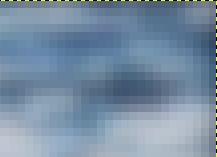
«Klipp til inndatautvidinga» ikkje avmerkt
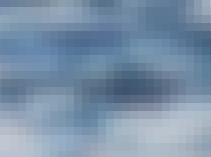
«Klipp til inndatautvidinga» avmerkt
Filteret «Gaussisk sløring» bevarer ikkje kantane i biletet:
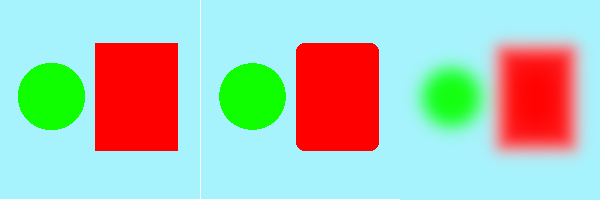
Venstre: originalbiletet
Midten: Median
Høgre: Gaussisk sløring