| 14.3. Explorador de fractals | ||
|---|---|---|

|
14. Filtres de renderització |  |
Figura 17.328. Exemple per al filtre Explorador de fractals
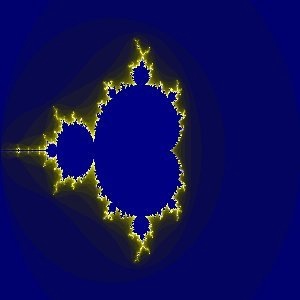
Aplicació del filtre «Explorador de fractals»
Amb aquest filtre podeu crear fractals i imatges multicolors properes al caos. Aquest filtre permet triar entre una col·lecció de predefinits que es poden ajustar fàcilment. En canvi, el filtre Fractal IFS permet canviar l'estructura fractal amb més detall, a costa de ser més complicat.
La finestra de l'explorador de fractals conté dos panells: a l'esquerra el de la previsualització amb una funció d'ampliació; a la dreta s'hi troben les principals opcions organitzades en pestanyes: paràmetres, colors i fractals.
Desmarca la Previsualització en temps real si el vostre ordinador és lent. En aquest cas, es pot actualitzar la previsualització fent clic sobre el botó .
Fent clic i arrossegant el punter del ratolí per sobre la previsualització, podreu dibuixar un rectangle que delimiti l'àrea que s'ampliarà.
Aquests botons permeten o la previsualització. El botó retorna a l'estat anterior. El botó reverteix l'últim Desfer.
Aquesta pestanya conté paràmetres per ajustar el càlcul i seleccionar un tipus de fractal.
Aquests lliscadors i caselles d'entrada permeten establir l'extensió, la repetició i l'aspecte del fractal.
Podeu seleccionar l'extensió de la fractal entre un mínim i un màxim, en la direcció horitzontal i/o vertical. Els valors van del -3.0 al 3.0.
Amb aquest paràmetre, es pot establir la iteració, la repetició i el detall de la fractal. Els valors van del 0.0 al 1000.0
Amb aquests paràmetres, es pot canviar l'aspecte de la fractal en la direcció horitzontal (X) i/o vertical (Y), excepte per als tipus Mandelbrot i Sierpinski.
Amb aquests tres botons, podeu desar la vostra feina amb tots els seus paràmetres, obrir un fractal prèviament desat, o tornar a l'estat original abans de totes les modificacions.
Ací podeu triar el tipus de fractal que vulgueu. Podeu escollir entre Mandelbrot, Julia, Barnsley 1, 2 o 3, Aranya, Guerrer, Lambda o Sierpinski.
Aquesta pestanya conté opcions per a configurar els colors de la fractal.
Nombre de colors
Aquest lliscador i les caselles d'entrada us permeten ajustar el nombre de colors per al fractal, entre 2 i 8192. Es mostra una paleta amb aquests colors en la part inferior de la pestanya. En realitat, és un degradat entre els colors de la fractal: podeu canviar els colors amb les opcions «Densitat del color» i «Funció del color». Els colors de la fractal no depenen dels colors de la imatge original. També podeu utilitzar una imatge blanca per crear fractals.
Si aquesta opció està marcada, els efectes de banda se suavitzaran.
Densitat del color
Aquests tres lliscadors i les seves caselles de text permeten ajustar la intensitat de cada un dels tres canals de color. Els valors van del 0.0 al 1.0.
Funció del color
Per als canals de color, Vermell, Verd i Blau, podeu seleccionar com es tractaran els colors:
Les variacions del color es modularan segons la funció sinus.
Les densitats del color es modularan segons la funció cosinus.
Les densitats del color variaran linealment.
Si marqueu aquesta opció, els valors de la funció s'invertiran.
Mode color
Aquestes opcions us permeten establir des d'on s'han de prendre els valors del color.
Els valors del color es treuen de la configuració Densitat del color.
Els colors utilitzats seran els del degradat actiu. Podeu seleccionar un altre degradat fent clic al botó que mostra el degradat actiu del moment.
Aquesta pestanya conté una llista de fractals amb els paràmetres que podeu utilitzar com a model i ajustar-lo. Per seleccionar-ne un podeu fer doble clic o un clic al nom i després prémer .
El botó us permet actualitzar la llista si heu desat el vostre treball (vegeu la pestanya Paràmetres). Podeu eliminar una fractal de la llista fent clic a .