| 5. Diverse dialogen | ||
|---|---|---|

|
Hoofdstuk 15. Dialoogvensters |  |
The Tool Presets Dialog shows a list of all saved tool presets. Clicking on a preset opens the corresponding tool with its saved presets.
Het “Voorinstellingen” dialoogvenster is een dokbaar venster; zie het gedeelte Paragraaf 2.3, “Koppelen van dialoogvensters” voor hulp bij het manipuleren ervan.
U hebt er toegang toe:
vanuit een afbeeldingsmenu: → → ;
of, als een tabblad in de gereedschapskist, via → → .
Dit dialoogvenster wordt geleverd met een lijst met vooraf gedefinieerde voorinstellingen. Elk van hen heeft een pictogram dat het gereedschap vertegenwoordigt waarop de instellingen worden toegepast en een naam.
Voorinstellingen kunnen worden gelabeld, zodat u de weergave van voorinstellingen naar wens kunt rangschikken. Zie Paragraaf 3.7, “Tagging” voor meer informatie over taggen.
Dubbelklikken op een pictogram van een instelling opent de editor voor gereedschapsopties.
Na dubbelklikken op de naam kunt u deze naam bewerken.
Onderaan het dialoogvenster verschijnen vier knoppen:
Edit this tool preset: clicking on this button opens the Tool Preset Editor for the selected preset. You can actually edit presets you have created; predefined presets options are all grayed out and inactive. But you can create a new preset from a predefined preset and edit its options.
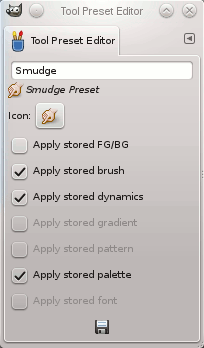
The Tool Preset Editor is described in Paragraaf 5.2, “Editor Gereedschapsopties”.
Create a new tool preset: before clicking on this button, you can either select an existing preset, or select a tool in Toolbox, for example the Healing Tool which is not in the presets list. A new preset is created at the top of the dialog and the Tool Preset Editor is opened. Please see Paragraaf 5.2, “Editor Gereedschapsopties”.
Save the active tool options to this preset: this saves the current tool settings to the selected preset.
Restore this tool preset: this restores the tool settings to the values saved in the selected preset.
Delete this tool preset: this deletes the currently selected preset. Note that this button is disabled for the default presets that come with GIMP.
Gereedschapsopties vernieuwen: Als u handmatig een voorinstelling hebt toegevoegd in de map gimp /2.0 / tool-presets, moet u op deze knop klikken om deze op te nemen in de lijst met voorinstellingen.
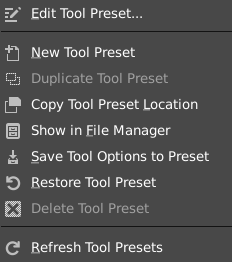
Right-clicking on the Presets Dialog opens a context menu where you find some commands already described with buttons: Edit tool preset, New tool preset, Save tool preset, Restore tool preset, Refresh tool presets. You also find two new commands:
Gereedschapsopties dupliceren: deze opdracht is altijd uitgeschakeld. Het is niet nodig omdat, zoals we hierboven zagen, er automatisch een duplicaat wordt gemaakt wanneer u een nieuwe voorinstelling maakt van een bestaande voorinstelling.
Copy Tool Preset Location allows you to copy the path of the selected tool preset to the clipboard.
Show in File Manager opens the location of the tool preset in the default File Manager on your system.