| 3.16. にじみ | ||
|---|---|---|

|
3. 描画ツール |  |
The Smudge tool evokes finger painting . With GIMP-2.10, it works in two ways:
If the Flow option is set to 0.00 (default), the Smudge tool uses the current brush to smudge colors on the active layer or a selection. It takes color in passing and uses it to mix it to the next colors it meets.
When the Flow option is more than 0.00, the Smudge tool works as a brush using the foreground color of the toolbox and blend it with the underlying color.
「にじみ」ツールを起用する方法はつぎのいずれかです。
through → → in the image menu,
ツールボックスのツールアイコン 
キーボードショートカット S
The Shift key places the smudge tool into straight line mode. Holding Shift while clicking the mouse will smudge in a straight line. Consecutive clicks will continue smudging in straight lines that originate from the end of the last line.
直線を引くモードは Ctrl と組み合わせると線の傾きが 15 度刻みの方向のいずれかに限定されます。
一般的にはこのツールを起用すると、 そのツールオプションがツールボックスの下に繋げられたウィンドウ上に現れます。 そのようなウィンドウが見あたらないときは、 画像ウィンドウのメニューより → → と辿れば今使っているツールのツールオプションウィンドウが開きます。
描画ツールの全般もしくは大多数に共通するツールオプションについての説明は 描画ツール共通のオプション をご覧ください。
Hard edge: this option gives a hard contour to the smudged area.
This option could be called "Smudge length" since it sets the length of the smudging effect in a stroke.
If smudging will decrease alpha of some pixels; this alpha is not decreased if this option is checked, and so pixels are not erased. This is useful to fill a gap between two color areas.
図14.108 An example of "No erasing" from the programmer
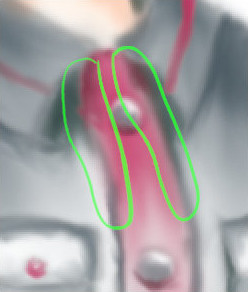
Without "No erasing effect"
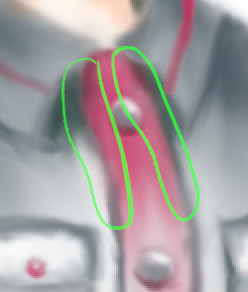
With "No erasing effect"
We already saw the different behavior of the 「Flow」 option when it is set to 0.00 (works as the original Smudge tool) and set to more than 0.00 (uses the foreground color for smudging).
「No erasing effect」 and 「Flow」 are new options in GIMP-2.10. Here are comments and examples from the programmer of these options in gimp-forum.net:
