A pattern is an image, usually small, used for filling regions by tiling, that is, by placing copies of the pattern side by side like ceramic tiles. A pattern is said to be tileable if copies of it can be adjoined left-edge-to-right-edge and top-edge-to-bottom-edge without creating obvious seams. Not all useful patterns are tileable, but tileable patterns are nicest for many purposes. (A texture, by the way, is the same thing as a pattern.)
Figure 7.26. Pattern usage
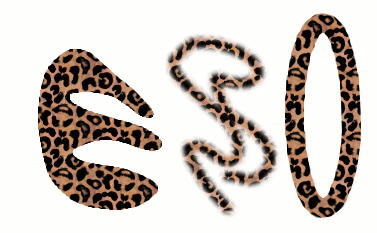
Three ways of using the “Leopard” pattern: bucket-filling a selection, painting with the Clone tool, and stroking an elliptical selection with the pattern.
In GIMP there are three main uses for patterns:
-
With the Bucket Fill tool, you can choose to fill a region with a pattern instead of a solid color.
Figure 7.27. The checked box for use a pattern
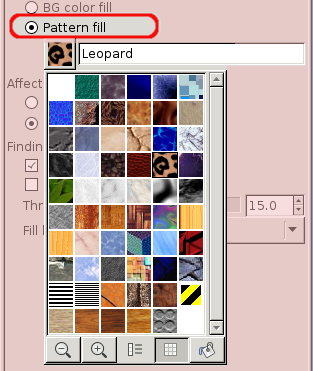
The box for pattern fill is checked and a click on the pattern shows you all patterns in grid mode.
-
With the Clone tool, you can paint using a pattern, with a wide variety of paintbrush shapes.
-
When you stroke a path or selection, you can do it with a pattern instead of a solid color. You can also use the Clone tool as your choice if you stroke the selection using a painting tool.
![[Tip]](images/tip.png)
|
Tip |
|---|---|
|
Note: Patterns do not need to be opaque. If you fill or paint using a pattern with translucent or transparent areas, then the previous contents of the area will show through from behind it. This is one of many ways of doing “overlays” in GIMP. |
When you install GIMP, it comes presupplied with a few dozen patterns, which seem to have been chosen more or less randomly. You can also add new patterns, either ones you create yourself, or ones you download from the vast number available online.
GIMP's current pattern, used in most pattern-related operations, is shown in the Brush/Pattern/Gradient area of the Toolbox. Clicking on the pattern symbol brings up the Patterns dialog, which allows you to select a different pattern. You can also access the Patterns dialog by menu, or dock it so that it is present continuously.
To add a new pattern to the collection, so that it shows up in the Patterns dialog, you need to save it in a format GIMP can use, in a folder included in GIMP's pattern search path. There are several file formats you can use for patterns:
- PAT
-
The
.patformat is used for patterns which were created specifically for GIMP. You can convert any image into a.patfile by opening it in GIMP and then saving it using a file name ending in.pat.![[Caution]](images/caution.png)
Caution Do not confuse GIMP-generated
.patfiles with files created by other programs (e.g. Photoshop) – after all,.patis just a part of an (arbitrary) file name.(However, GIMP does support Photoshop
.patfiles until a certain version.) - PNG, JPEG, BMP, GIF, TIFF
-
You can use
.png,.jpg,.bmp,.gif, or.tifffiles as patterns.
To make a pattern available, you place it in one of the folders in GIMP's
pattern search path. By default, the pattern search path includes two
folders, the system patterns folder, which you should
not use or alter, and the patterns
folder inside your personal GIMP directory. You can add new folders to the
pattern search path using the
Pattern Folders
page of the Preferences dialog. Any PAT file (or any of the
other acceptable formats) included in a folder in the pattern search path
will show up in the Patterns dialog the next time you start GIMP.
![[Note]](images/note.png)
|
Note |
|---|---|
|
You can add a new pattern quickly as you do for brushes. See Section 5.4, “Creating a brush quickly”. |
There are countless ways of creating interesting pattern images in GIMP, using the wide variety of available tools and filters -- particularly the rendering filters. You can find tutorials for this in many locations, including the GIMP home page [GIMP]. Some of the filters have options that allows you to make their results tileable. Also, see Section 3.13, “Tileable Blur”, this filter allows you to blend the edges of an image in order to make it more smoothly tileable.



