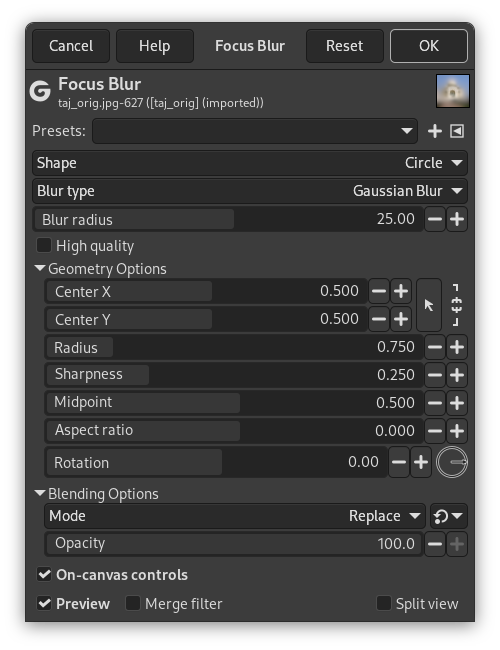Odak bulanıklığı, odak noktası etrafında her yönde bulanıklık oluşturur. Öntanımlı odak noktası, katmanın ya da seçimin merkezidir. Merkez noktasını sürükleyerek odak noktasını değiştirebilirsiniz. Görüntünün şeklini ve odak alanını ayarlamak için diğer tüm noktalar ve çizgiler de sürüklenebilir.
- Önayarlar, “Girdi Türü”, Kırpma, Harmanlama Seçenekleri, Ön izleme, Süzgeci birleştir, Bölünmüş görünüm
-
![[Not]](images/note.png)
Not Bu seçenekler şurada açıklanmıştır: Kısım 2, “Ortak Özellikler”.
- Şekil
-
Burada, odak bulanıklığı oluşturmak için kullanılan şekli seçebilirsiniz. Seçenekler şunlardır: Daire, Kare, Karo, Yatay ve Dikey.
- Bulanıklık türü
-
Kullanılacak bulanıklık türü. Seçenekler Gauss Bulanıklığı ve Mercek Bulanıklığıʼdır. Bulanıklaştırma için aynı isimli süzgeçleri kullanır.
- Bulanıklık yarıçapı
-
Bulanıklık dışı yarıçapın boyutu.
- Yüksek kalite
-
Daha doğru ve tutarlı çıktılar üretir. Daha yavaştır.
Yalnızca Bulanıklık Türü Gauss Bulanıklığı olduğunda kullanılabilir.
- Vurgu katsayısı
-
Göreceli vurgu gücü.
Yalnızca Bulanıklık Türü Mercek Bulanıklığı olduğunda kullanılabilir.
- Vurgu eşiği
-
Burada vurgulama için en düşük ve en yüksek değerleri ayarlayabilirsiniz. Siyah ve beyaz üçgenler sürüklenerek ya da sayı giriş alanlarına tam değerler girilerek ayarlanabilir.
Yalnızca Bulanıklık Türü Mercek Bulanıklığı olduğunda kullanılabilir.
- Geometri Seçenekleri
-
Geometriyle ilgili bu seçenekler tuvalde denetimler kullanılarak değiştirilebilir. Daha ayrıntılı denetime gereksinirseniz, buradan elle ayarlanabilir.
- X Merkezi, Y Merkezi
-
Odak bulanıklığının X merkez ve Y merkez konumunu belirler.
- Yarıçap
-
Dış odak bölgesinin yarıçapı. Dış sürekli çizgi olarak görülebilir.
- Keskinlik
-
İç odak bölgesinin yarıçapı. İç sürekli çizgi olarak görülebilir.
- Orta nokta
-
Odak geçiş orta noktası. Kesikli çizgi olarak gösterilir. İç (keskinlik) çizgiden orta noktaya kadar olan alan, odak alanının bulanık alana dönüştüğü yerdir.
- En boy oranı
-
En boy oranını denetler.
- Döndürme
-
Bu, döndürmeyi derece olarak denetler. Dairesel denetimi kullanabilir ya da sayı girebilirsiniz.
- Tuvalde denetimler
-
Bu seçenek (öntanımlı), bulanıklaştırma ayarlarının görsel olarak daha kolay değiştirilebilmesi için bulanıklaştırma ayarlarını doğrudan tuvalde denetlemenizii sağlar. Üzerinde noktalar bulunan seçili şeklin içinde çizgiler görüntülenir. Hem çizgiler hem de noktalar fare ile sürüklenerek odak merkezi, bulanıklaştırma alanı ve Geometri Seçenekleriʼnde bulunan diğer ayarlar değiştirilebilir.