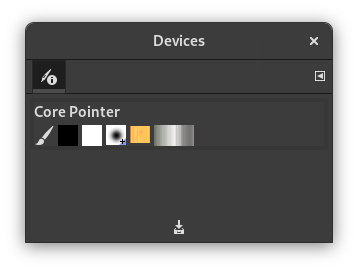This window gathers together the current tool settings for each of your input devices: the mouse (named “Virtual Core pointer”), drawing tablets (usually shown as two devices: a pen and an eraser), or other pointing devices.
For each device several icons are shown that represent the current settings: the active tool, the foreground and background colors, and the active brush, pattern and gradient for that device. By clicking on an icon of one of the resources its dialog will open, which lets you change the active resource. You can drag and drop items from this dialog to the image window.
Some users prefer to have all devices share the same tool settings. This is possible by changing the Share tool and tool options between input devices setting in the Input devices tab of the Preferences dialog.
![[Opmerking]](images/note.png)
|
Opmerking |
|---|---|
|
There is a known issue on Windows that causes switching between devices not to work. This means that all setting changes are shown on the Virtual Core Pointer device settings. |
De knop
aan de onderzijde van het venster voert dezelfde actie uit als de knop in het gedeelte Invoerapparaten van de Voorkeuren.
Dit dialoogvenster is een dokbaar dialoogvenster; zie het gedeelte Paragraaf 2.3, “Koppelen van dialoogvensters” voor hulp bij het manipuleren ervan.
-
Vanuit het hoofdmenu : → → .
-
Vanuit het menu Tab in een dialoogvenster: →