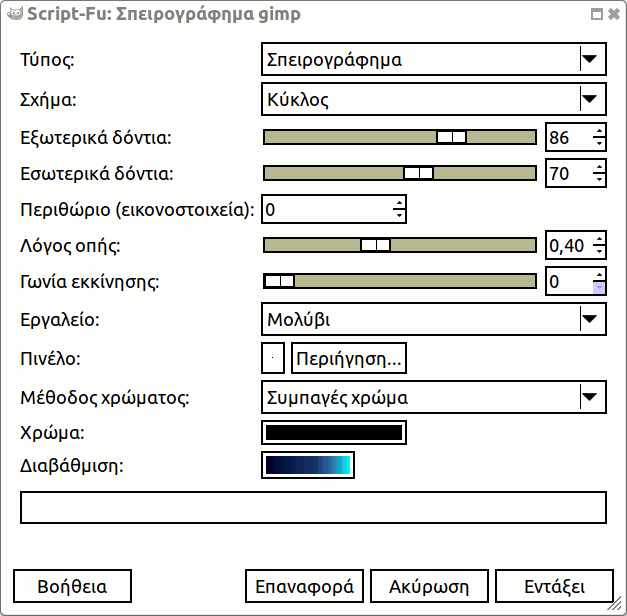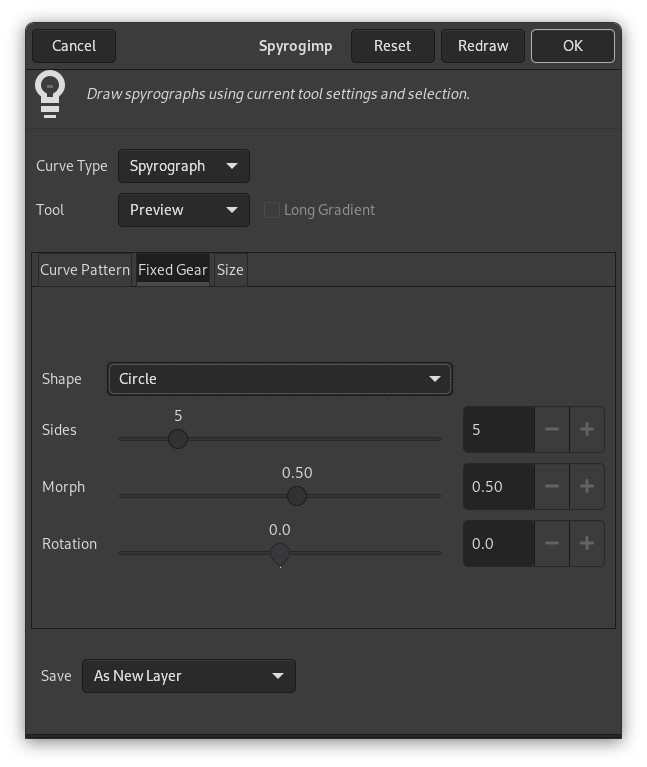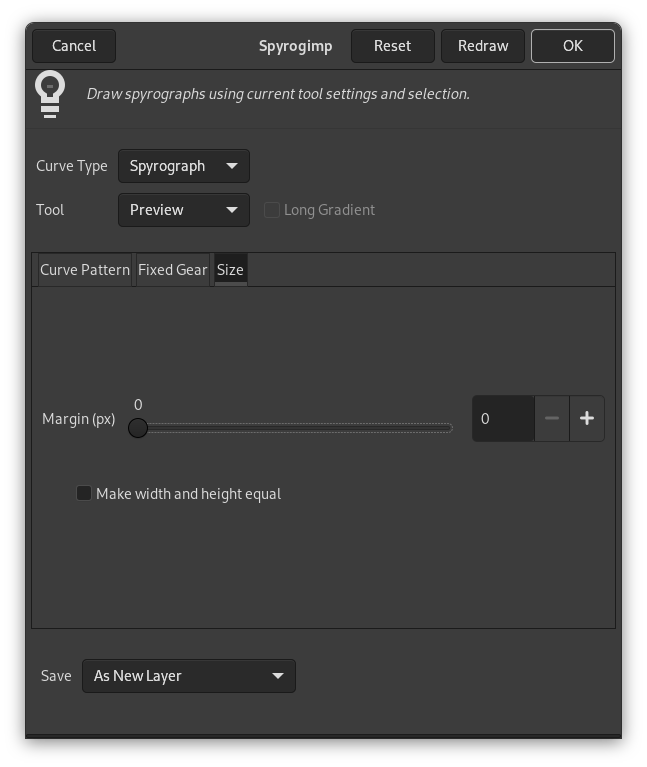Αυτό το φίλτρο σχεδιάζει σπειρογραφήματα, επιτροχοειδή και καμπύλες Λισαζού. Παρέχεται άμεση ανάδραση, με σχεδίαση σε προσωρινή στρώση.
Αναπαράγει καμπύλες που σχεδιάζονται από παιχνίδια Spirograph©. Ακολουθεί ένα παράδειγμα από το Wikimedia Commons που δείχνει τι είναι τα γρανάζια και οι οπές:
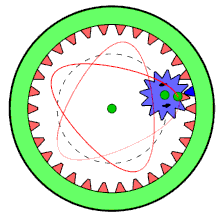
Το κινούμενο γρανάζι είναι μέσα στο σταθερό γρανάζι και χρησιμοποιείται μόνο μια οπή.
Μεγάλο τμήμα της συμπεριφοράς του προσθέτου καθορίζεται από επιλογές που ορίζονται εκτός του προσθέτου, όπως η τρέχουσα επιλογή, ή οι ρυθμίσεις εργαλείων του GIMP. Αυτές οι ρυθμίσεις μπορούν να αλλαχθούν, ενώ εκτελείται το πρόσθετο.
![[Σημείωση]](images/note.png)
|
Σημείωση |
|---|---|
|
Αντίθετα προς τις επιλογές μέσα στο πρόσθετο, η αλλαγή των ρυθμίσεων της τρέχουσας επιλογής ή των ρυθμίσεων του εργαλείου δεν θα ξανασχεδιάσει το μοτίβο. Για να εμφανιστούν οι αλλαγές, πατήστε το πλήκτρο στο τέλος του προσθέτου. |
Όπως στα περισσότερα πρόσθετα, η τρέχουσα επιλογή καθορίζει την περιοχή όπου το μοτίβο θα αποδοθεί. Τυπικά, αυτό μπορεί να είναι μια ορθογώνια επιλογή. Υπάρχει, όμως, ένας πρόσθετος τρόπος που μπορεί να χρησιμοποιηθεί η επιλογή.
Η επιλογή μπορεί να χρησιμοποιηθεί ως το σχήμα του σταθερού γραναζιού (στην καρτέλα Σταθερό γρανάζι). Το πρόσθετο θα προσπαθήσει να εξάγει τα σχήματα από την επιλογή και να σχεδιάσει ένα μοτίβο μέσα σε κάθε σχήμα. Αυτό είναι πιο ενδιαφέρον, εάν επιλέξετε μια μη ορθογώνια επιλογή.
Για να κολλήστε το μοτίβο στα όρια των σχημάτων, χρησιμοποιήστε ποσοστό οπής=100.
Spyrogimp uses GIMP's tools to perform the drawing. All the settings with which the drawings are done are taken from the chosen tool. For example, if you want to use the Pencil tool (by choosing it from the Tool menu), then all the settings of this tool will be used for drawing. You can change any of the tool settings while the plug-in is running, and press the button to see how the pattern looks.
Οι περισσότερες από τις επιλογές οργανώνονται σε τρεις καρτέλες: Μοτίβο καμπύλης, σταθερό γρανάζι και μέγεθος.
- Τύπος καμπύλης
-
The available curve types are: Spyrograph, Epitrochoid, Sine, and Lissajous. These correspond to physical models for drawing them, using either gears or springs. Spyrograph and Epitrochoid curves are obtained by using two gears - a fixed gear, and a moving gear. A Spyrograph pattern is obtained when the moving gear is rotated inside the fixed gear. When the moving gear is outside the fixed gear, an Epitrochoid pattern is generated. The Sine curve uses the fixed gear, but instead of a moving gear, there is a spring that moves perpendicular to the fixed gear's edge. The Lissajous curve is generated by two springs, which move on the x and y axis. It does not use the fixed ring at all, and thus is not affected by changing it.
Σχήμα 17.412. Τύποι καμπυλών «σπειρογραφήματος gimp»
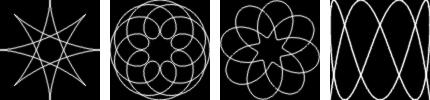
Τύποι καμπυλών από αριστερά προς τα δεξιά: σπειρογράφημα, επιτροχοειδής, ημίτονο και Λισαζού.
- Εργαλείο
-
The GIMP tool with which to draw the pattern. The first tool is named Preview and its purpose is to draw quickly, rather than beautifully - so the pattern can be previewed. The other available tools are: PaintBrush, Pencil, AirBrush, Stroke, Ink, and MyPaintBrush.
- Μεγάλη διαβάθμιση
-
When unchecked, the current tool settings will be used - this can either produce a gradient or not, depending on the tool settings. When checked, the plug-in will produce a long gradient to match the length of the pattern, based on the current gradient, the "Reverse" setting, and the Repeat mode from the gradient tool settings. Setting the Repeat mode to Triangle Wave will produce a pattern that changes continuously, with no abrupt breaks. This is done by using the gradient followed by its reverse. Any other Repeat mode will simply use the gradient from start to finish.
Σχήμα 17.413. Παραδείγματα μεγάλης διαβάθμισης «σπειρογραφήματος gimp»

The left image, without Long Gradient, used the paintbrush tool with a gradient. The two right images were generated with the same gradient, but with Long Gradient checked. The right image used the Triangle Wave Repeat mode.
Σχήμα 17.414. Επιλογές φίλτρου (μοτίβο καμπύλης) «Σπειρογράφημα gimp»
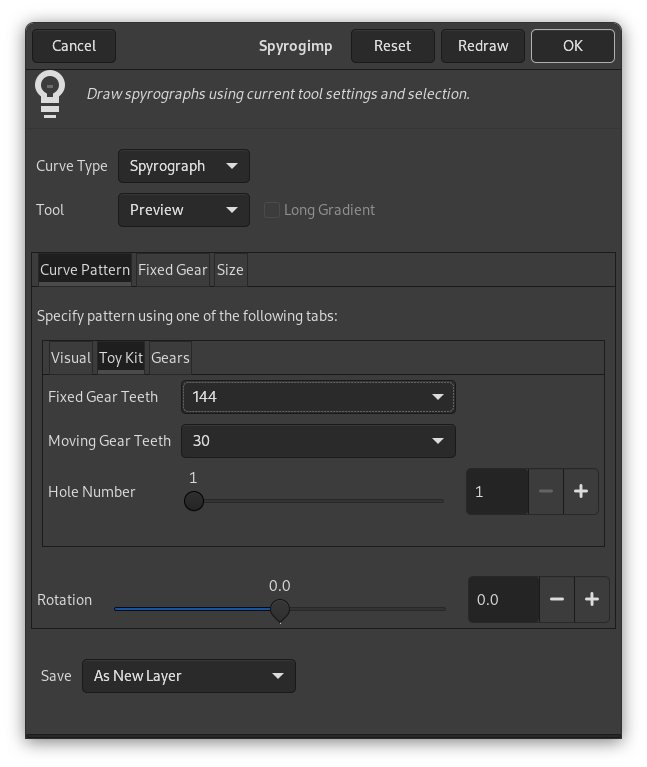
Η εσωτερική καρτέλα Πακέτο παιχνιδιού εμφανίζεται στα δεξιά.
Καθορίστε το μοτίβο χρησιμοποιώντας είτε την καρτέλα Γρανάζια, την Πακέτο παιχνιδιού (Toy Kit), ή Οπτικά. Το μοτίβο βασίζεται μόνο από τις ρυθμίσεις της ενεργής καρτέλας. Το Πακέτο παιχνιδιού είναι παρόμοιο με το Γρανάζια, αλλά χρησιμοποιεί γρανάζια και αριθμούς οπών που βρίσκονται στα Πακέτα παιχνιδιού. Εάν ακολουθήσετε τις οδηγίες από τα εγχειρίδια του Πακέτου παιχνιδιών, θα πρέπει να πάρετε παρόμοια αποτελέσματα.
- Δόντια σταθερού γραναζιού
-
Ο αριθμός δοντιών του σταθερού γραναζιού. Το μέγεθος του σταθερού γραναζιού είναι ανάλογο με τον αριθμό των δοντιών.
- Δόντια κινούμενου γραναζιού
-
Αριθμός δοντιών κινούμενου γραναζιού. Το μέγεθος του κινούμενου γραναζιού είναι ανάλογο με τον αριθμό των δοντιών.
- Ποσοστό οπής
-
Πόσα μακριά είναι η οπή από το κέντρο του κινούμενου γραναζιού. 100% σημαίνει ότι η οπή είναι στο άκρο του γραναζιού.
Η καρτέλα Πακέτο παιχνιδιού (Toy Kit) έχει επίσης τις επιλογές Δόντια σταθερού γραναζιού και Δόντια κινούμενου γραναζιού. Σε αυτήν την περίπτωση, όμως, περιορίζονται στα μεγέθη των γραναζιών που παρέχεται με τα Πακέτα παιχνιδιών για σχεδίαση σπειρογραφημάτων.
- Αριθμός οπών
-
Η οπή #1 είναι στο άκρο του γραναζιού. Ο μέγιστος αριθμός οπών είναι κοντά στο κέντρο. Ο μέγιστος αριθμός οπών διαφέρει για κάθε γρανάζι.
Σχήμα 17.415. Παραδείγματα «σπειρογραφήματος gimp»πακέτο παιχνιδιών (Toy Kit)
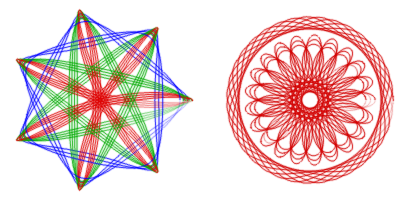
Το πακέτο παιχνιδιού (Toy Kit) βοηθά την επαναδημιουργία σχεδίων από το πακέτο παιχνιδιού. Η αριστερή εικόνα χρησιμοποιεί σταθερό γρανάζι 105 και 30 (γαλάζιο), 45 (πράσινο) και 60 (κόκκινο) κινούμενα γρανάζια, όπου κάθε κινούμενο γρανάζι χρησιμοποιήθηκε πολλές φορές με αριθμό οπών να ποικίλλει από 3 έως 7. Η δεξιά εικόνα χρησιμοποιεί επίσης τον σταθερό δακτύλιο 105, με κινούμενο δακτύλιο 24 (αριθμός οπών 4) και κινούμενο δακτύλιο (αριθμοί οπών 16, 18, 20).
Σχήμα 17.416. Επιλογές φίλτρου (μοτίβο καμπύλης) «Σπειρογράφημα gimp»
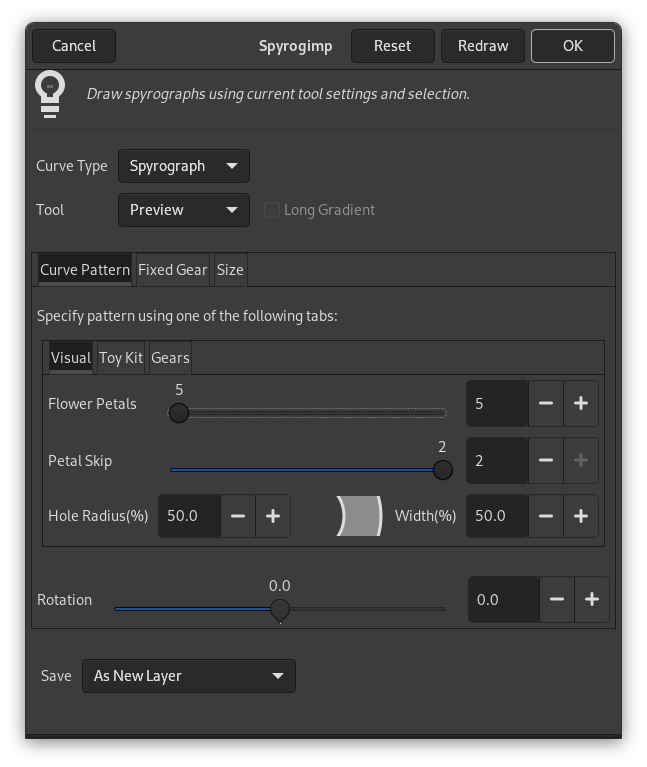
Η καρτέλα Οπτικό εμφανίζεται στη μέση στη δεξιά πλευρά.
Η καρτέλα Οπτικά δημιουργεί πιο στρογγυλεμένα μοτίβα, σαν πέταλα λουλουδιών. Διαθέτει τις ακόλουθες ρυθμίσεις:
- Πέταλα άνθους
-
Ο αριθμός των πετάλων λουλουδιών που θα σχεδιαστεί.
- Παράλειψη πετάλου
-
Ο αριθμός των πετάλων που πρέπει να παραλείψετε.
- Ακτίνα οπής (%)
-
Το μέγεθος της οπής.
- Πλάτος (%)
-
Το πλάτος του σχεδίου.
Κάτω από τις καρτέλες υπάρχει μια πρόσθετη επιλογή.
- Περιστροφή
-
Η περιστροφή του μοτίβου, σε μοίρες. Η αρχική θέση του κινούμενου γραναζιού στο σταθερό γρανάζι. Σημειώστε ότι αυτό αλλάζει επίσης το μοτίβο όταν σχεδιάζετε γραμμές Λισαζού.
- Σχήμα
-
Το σχήμα του σταθερού γραναζιού που θα χρησιμοποιηθεί μέσα στην τρέχουσα επιλογή.
-
Κύκλος
-
Rack is a long round-edged shape provided in the toy kits.
-
Frame hugs the boundaries of the rectangular selection, use hole=100 in Gear notation to touch boundary. To generate a narrow frame width, use a small number of teeth for the moving gear.
-
Selection will hug boundaries of current selection - try something non-rectangular.
-
Polygon-Star morphs from an n-sided polygon (morph=0) to an n-sided star (morph=0.3) to a crazy flower (morph=1).
-
Sine with morph=0, it is just like a circle, but becomes more wavy as morph increases.
-
Bumps morphs from a polygon (morph=0) to a scalloped circle.
Σχήμα 17.418. Παραδείγματα σχήματος «σπειρογραφήματος gimp»
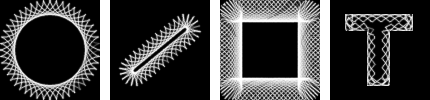
From left to right, Circle, Rack, Frame, and Selection shapes of the fixed gear. The selection in the right image was generated by selecting a large letter "T" that was produced by the text tool.
Σχήμα 17.419. Παραδείγματα σχήματος πολυγωνικού αστεριού «σπειρογραφήματος gimp»
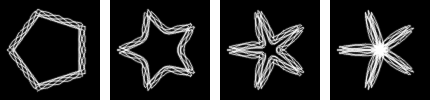
Από αριστερά προς τα δεξιά, Μεταμόρφωση = 0, 0,3, 0,6, 1
Σχήμα 17.420. Παραδείγματα ημιτονοειδούς σχήματος «σπειρογραφήματος gimp»
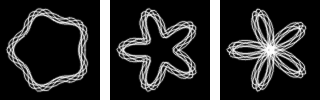
Από αριστερά προς τα δεξιά, Μεταμόρφωση = 0,1, 0,3, 0,5
Σχήμα 17.421. Παραδείγματα σχήματος εξογκώματος «σπειρογραφήματος gimp»
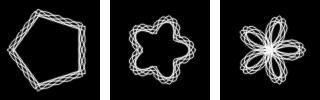
Από αριστερά προς τα δεξιά, Μεταμόρφωση = 0, 0,5, 1
-
- Πλευρές
-
Αριθμός πλευρών του σχήματος.
This applies only to the Polygon-Star, Sine, and Bumps shapes. Otherwise this option is disabled.
- Μορφισμός
-
Σχήμα σταθερού γραναζιού μορφισμός.
This applies only to the Polygon-Star, Sine, and Bumps shapes. Otherwise this option is disabled.
- Περιστροφή
-
Περιστροφή του σταθερού γραναζιού, σε βαθμούς.
- Περιθώριο (εικονοστοιχεία)
-
Περιθώριο από το άκρο της επιλογής. Αυτό ελέγχει το μέγεθος του μοτίβου.
- Δημιουργία ίσου πλάτους και ύψους
-
Όταν δεν είναι επιλεγμένο, το μοτίβο θα γεμίσει την τρέχουσα εικόνα ή επιλογή. Όταν είναι επιλεγμένο, το μοτίβο θα έχει το ίδιο πλάτος και ύψος και θα κεντραριστεί. Η διαφορά μεταξύ επιλεγμένου και ανεπίλεκτου θα σημειωθεί μόνο εάν το μέγεθος του πλάτους και του ύψους της επιλογής διαφέρει.
- Αποθήκευση
-
Το αναπτυσσόμενο μενού Αποθήκευση καθορίζει τι θα συμβεί στην προσωρινή στρώση μόλις πατηθεί το . Οι διαθέσιμες επιλογές είναι: Ως νέα στρώση, Επανασχεδίαση στην τελευταία ενεργή στρώση και Ως διαδρομή.
- Επανασχεδίαση
-
Εάν αλλάξετε τις ρυθμίσεις ενός εργαλείου, χρώματος, ή επιλογής (δηλαδή οποιεσδήποτε ρυθμίσεις εκτός από το πρόσθετο που επηρεάζουν το μοτίβο), πατήστε αυτό για να ενημερώσετε την προεπισκόπηση για να δείτε πώς δείχνει το μοτίβο.
- Επαναφορά
-
Επαναφέρει τον διάλογο στις προεπιλεγμένες ρυθμίσεις του.
- Aκύρωση
-
Διαγραφή της προσωρινής στρώσης και έξοδος από το πρόσθετο.
- Eντάξει
-
Απόδοση μοτίβου σε εικόνα.