| 15.9. Chalk | ||
|---|---|---|
 |
15. Alpha to Logo Filters |  |
This filter creates a chalk drawing effect for the active layer.
It is derived from the “Chalk” script ( → → in the toolbox), which creates a logo from a text of your choice, for instance:
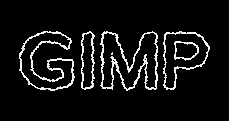
The “Chalk” Script-Fu script.
![[Warning]](../images/warning.png)
|
Warning |
|---|---|
|
The image will always be resized to the active layer's size. |
The “Chalk” filter
applies a Gaussian blur to the layer, spreads the pixels, and ripples the layer horizontally and vertically,
extracts edges using the Sobel edge detect filter, and
![[Note]](../images/note.png)
|
Note |
|---|---|
|
Sometimes the sobel edge detect produces some garbage at the image sides. |
increases the luminosity level.
Unfortunately you cannot change the tool and filter options. But you may reproduce the process step by step using the methods listed above, varying the respective options. Then you just have to add a background layer filled with any color. That's all.