| 5. Dialoguri diverse | ||
|---|---|---|

|
Cap. 15. Dialogs |  |
The Tool Presets Dialog shows a list of all saved tool presets. Clicking on a preset opens the corresponding tool with its saved presets.
Instrumentul „dialog presetări” este un dialog andocabil; a se vedea secțiunea Secțiune 2.3, „Dialoguri și andocare” pentru ajutor privind manevrarea.
Puteți accesa:
dintr-un meniu imagine: → → ;
sau, ca o tab în fereastra casetă de instrumente, prin → → .
Acest dialog vine cu o listă de presetări predefinite. Fiecare dintre ele are o pictogramă reprezentând presetări de instrument va fi aplicată și un nume.
Presetări pot fi etichetate, astfel încât să puteți aranja presetări de afișare, după doriți. Vă rugăm să consultați Secțiune 3.7, „Etichetare” pentru mai multe informații despre etichetare.
Dublu clic pe o pictogramă presetată deschide editorul presetare instrument.
Dublu clic pe numele prestabilit vă permite să editați acest nume.
În partea de jos a dialogului apar patru butoane:
Edit this tool preset: clicking on this button opens the Tool Preset Editor for the selected preset. You can actually edit presets you have created; predefined presets options are all grayed out and inactive. But you can create a new preset from a predefined preset and edit its options.
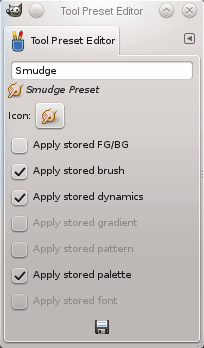
The Tool Preset Editor is described in Secțiune 5.2, „Editor presetare instrument”.
Create a new tool preset: before clicking on this button, you can either select an existing preset, or select a tool in Toolbox, for example the Healing Tool which is not in the presets list. A new preset is created at the top of the dialog and the Tool Preset Editor is opened. Please see Secțiune 5.2, „Editor presetare instrument”.
Save the active tool options to this preset: this saves the current tool settings to the selected preset.
Restore this tool preset: this restores the tool settings to the values saved in the selected preset.
Delete this tool preset: this deletes the currently selected preset. Note that this button is disabled for the default presets that come with GIMP.
Reîmprospătare presetări instrumente: dacă ați adăugat o presetare manuală în folderul gimp/2.0/tool-presets, trebuie să faceți clic pe acest buton pentru a o include în lista presetări.
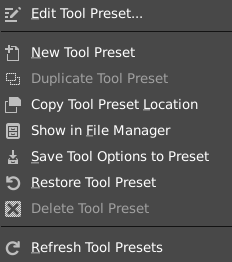
Right-clicking on the Presets Dialog opens a context menu where you find some commands already described with buttons: Edit tool preset, New tool preset, Save tool preset, Restore tool preset, Refresh tool presets. You also find two new commands:
Duplicare presetare de instrument: această comandă este întotdeauna dezactivată. Nu este necesară deoarece, după am văzut mai sus, un duplicat este creat automat atunci când creați o nouă presetare dintr-o presetare existentă.
Copy Tool Preset Location allows you to copy the path of the selected tool preset to the clipboard.
Show in File Manager opens the location of the tool preset in the default File Manager on your system.