| 6.22. Crop Image | ||
|---|---|---|

|
6. O menu “Imagem” |  |
You can crop image in two ways:
Cortar para a seleção
Crop to content
O comando corta a imagem para os limites da seleção, removendo todas as faixas que estejam não selecionadas. Áreas que estejam parcialmente selecionadas (por exemplo, por enevoar a seleção) não são cortadas. Se a seleção foi enevoada, o corte é efetuado no limite externo da área enevoada. Se não houver seleção na imagem, esta opção do menu fica desligada e cinza.
![[Nota]](images/note.png)
|
Nota |
|---|---|
|
This command crops all of the image layers. To crop the active layer only, use the Crop to selection command from the Layer menu. |
You can access this command from the menu through → .
Before GIMP-2.10, this command was named “Autocrop image” and functioned a bit different. The command removes the borders from an image. It searches the layers for the largest possible border area that is all the same color, and then crops this area from the image, as if you had used the Crop tool.
Figura 16.83. “Crop to content” example
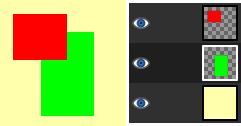
This image is made of three layers. One with a red square, another with a green square, and a yellow background. The green layer is active.
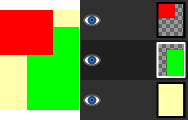
“Crop to content” has cropped the image to the outer borders of the green and red layers. Only the part of the yellow layer inside the red-green area has been kept.
You can access this command from the menu through → .