| 5. Miscellaneous Dialogs | ||
|---|---|---|

|
第15章 ダイアログ |  |
The Tool Presets Dialog shows a list of all saved tool presets. Clicking on a preset opens the corresponding tool with its saved presets.
「ツールプリセット」ダイアログはドッキング可能です。 その扱い方については 「ダイアログとその合体」 の節をご覧ください。
呼び出し方はつぎのとおりです。
画像ウィンドウのメニューより → →
任意のドッキング可能なダイアログのボタンアイコン  をクリックすると出てくるタブメニューより →
をクリックすると出てくるタブメニューより →
このダイアログは定義済みプリセットの一覧表を中心にできています。 一覧表各項目は、 プリセットがどのツールに適用されるかを示すアイコンとプリセット名が表示されます。
プリセットにタグづけすればお好みの条件で絞り込んだ一覧表示もできます。 タグづけについての詳しい解説が 「タグづけ」 にありますのでご覧ください。
プリセット項目のアイコンをダブルクリックするとツールプリセットエディターが開きます。
プリセット項目の名前はダブルクリックすると変更できます。
ダイアログの底部には 4 つのボタンがあります。
Edit this tool preset: clicking on this button opens the Tool Preset Editor for the selected preset. You can actually edit presets you have created; predefined presets options are all grayed out and inactive. But you can create a new preset from a predefined preset and edit its options.
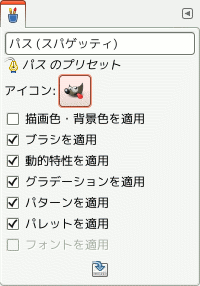
The Tool Preset Editor is described in 「ツールプリセットエディター」.
Create a new tool preset: before clicking on this button, you can either select an existing preset, or select a tool in Toolbox, for example the Healing Tool which is not in the presets list. A new preset is created at the top of the dialog and the Tool Preset Editor is opened. Please see 「ツールプリセットエディター」.
Save the active tool options to this preset: this saves the current tool settings to the selected preset.
Restore this tool preset: this restores the tool settings to the values saved in the selected preset.
Delete this tool preset: this deletes the currently selected preset. Note that this button is disabled for the default presets that come with GIMP.
 「ツールプリセットを再読み込みする」: プリセットファイルを保管フォルダー
「ツールプリセットを再読み込みする」: プリセットファイルを保管フォルダー gimp/2.0/tool-presets/ に置いたあと、 プリセット一覧表に加えるためにこのボタンをクリックする必要があります。
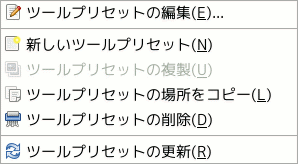
Right-clicking on the Presets Dialog opens a context menu where you find some commands already described with buttons: Edit tool preset, New tool preset, Save tool preset, Restore tool preset, Refresh tool presets. You also find two new commands:
: このコマンドは常に利用が不可能です。 しかし前述のとおり新しいプリセットの作成は既存のプリセットを基にした自動的な複製のためこれは問題になりません。
Copy Tool Preset Location allows you to copy the path of the selected tool preset to the clipboard.
Show in File Manager opens the location of the tool preset in the default File Manager on your system.