| 10. Přechody | ||
|---|---|---|

|
Kapitola 7. Painting with GIMP |  |
Obrázek 7.23. Několik příkladů gimpích přechodů.
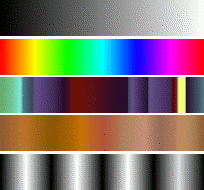
Gradients from top to bottom: FG to BG (RGB); Full saturation spectrum; Nauseating headache; Browns; Four bars
A gradient is a set of colors arranged in a linear order. The most basic use of gradients is by the Gradient tool, sometimes known as „gradient fill tool“: it works by filling the selection with colors from a gradient. You have many options to choose from for controlling the way the gradient colors are arranged within the selection. There are also other important ways to use gradients, including:
Each of GIMP's basic painting tools allows you the option of using colors from a gradient. This enables you to create brushstrokes that change color from one end to the other.
Tento filtr umožňuje „obarvit“ obrázek v odstínech šedi nahrazením jednotlivých šedých tónů barvami z přechodu. Více se dozvíte v části Mapování z přechodu.
When you install GIMP, it comes presupplied with a large number of interesting gradients, and you can add new ones that you create or download from other sources. You can access the full set of available gradients using the Gradients dialog, a dockable dialog that you can either activate when you need it, or keep around as a tab in a dock. The „current gradient“, used in most gradient-related operations, is shown in the Brush/Pattern/Gradient area of the Toolbox. Clicking on the gradient symbol in the Toolbox is an alternative way of bringing up the Gradients dialog.
Many quickly examples of working with gradient (for more information see Gradient Tool):
Put a gradient in a selection:
Choose a gradient.
With the Blend Tool click and drag with the mouse between two points of a selection.
Colors will distributed perpendicularly to the direction of the drag of the mouse and according to the length of it.
Painting with a gradient:
You can also use a gradient with the Pencil, Paintbrush or Airbrush tools if you choose the dynamics Color From Gradient. In the next step choose a suitable gradient from Color options and in the Fade options set the gradients length and the style of the repeating. The chapter 3.2.6 – „Dynamics Options“ describes these parameters in more detail.
The following example shows the impact on the Pencil tool. You see in the upper side of the figure the necessary settings and the lower side of the figure shows the resulting succession of the gradients colors.
Different productions with the same gradient:
Obrázek 7.26. Gradient usage
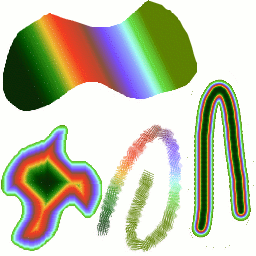
Čtyři způsoby použití přechodu Tropical colors (Tropické barvy): vyplnění lineárním přechodem, tvarovaným přechodem, tah nakreslený barvami z přechodu a tah nakreslený měkkým štětcem a pak vybarvený filtrem Mapování z přechodu.
A few useful things to know about GIMP's gradients:
První čtyři přechody zobrazené v dailogu Přechody jsou zvláštní, protože používají aktuální barvu popředí a pozadí. Proto, pouhou změnou barvy popředí a pozadí můžete vytvořit plynulý přechod mezi dvěma libovolnými barvami. Ostatní přechody v seznamu a všechny přechody, které vytvoříte sami, mají barvy pěvně dané.
Přechody nemusí zahrnovat pouze změny v barvě, ale i změny v její průhlednosti. Některé přechody jsou zcela neprůhledné, jiné obsahují průsvitné nebo zcela průhledné části. Pokud vyplňujete nebo malujete přechodem, který není zcela neprůhledný, bude zpoza něj prosvítat stávající obsah vrstvy.
You can create new custom gradients, using the Gradient Editor. You cannot modify the gradients that are supplied with GIMP, but you can duplicate them or create new ones, and then edit those.
The gradients that are supplied with GIMP are stored in
a system gradients folder. By default, gradients
that you create are stored in a folder called
gradients in your personal GIMP
directory. Any gradient files (ending with the extension
.ggr) found in one of these folders, will
automatically be loaded when you start GIMP. You can
add more
directories to the gradient search path, if you want to, in the
Gradients tab of the Data
Folders pages of the Preferences dialog.
GIMP can also load gradient files in SVG format, used
by many vector graphics programs. To make GIMP load an
SVG gradient file, all you need to do is place it in the
gradients folder of your personal
GIMP directory, or any other folder in your gradient
search path.
![[Tip]](images/tip.png)
|
Tip |
|---|---|
|
Velké množství zajímavých SVG přechodů najdete na webu, zejména na stránce OpenClipArt [OPENCLIPART-GRADIENT] (anglicky). Pokud váš webový prohlížeč nepodporuje SVG, můžete si přechody prohlédnout až po jejich stáhnutí. |