| 14.24. Спирограф | ||
|---|---|---|

|
14. Фильтры визуализации |  |
Этот фильтр создаёт следующие кривые: эпитрохоида, эмуляция спирографа и фигуры Лиссажу. Присутствует быстрый показ с помощью отрисовки на временном слое.
Фильтр воспроизводит кривые, нарисованные с помощью игрушки спирограф. Вот пример из википедии, где можно увидеть, что представляют из себя шестерёнки и отверстия:
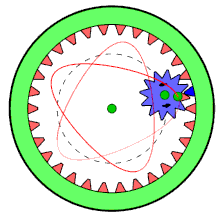
Подвижная шестерёнка находится внутри неподвижной шестерёнки, и используется только одно отверстие.
Much of the behavior of the plugin is determined by options set outside of the plugin, such as the current selection, or the settings of GIMP's tools. These settings can be changed while the plugin is running.
![[Примечание]](images/note.png)
|
Примечание |
|---|---|
|
In contrast to options within the plugin, changing the current selection or tool settings will not redraw the pattern. To show the changes, click the button at the bottom of the plugin. |
Как и в большинстве расширений, текущее выделение определяет область, к которой будет применяться визуализация текстуры. Обычно это прямоугольное выделение, но есть также и другой способ использовать это выделение.
Выделение можно использовать как очертание неподвижной шестерёнки (во вкладке Неподвижная шестерёнка). Расширение попытается выделить очертания выделения и отрисовать текстуру внутри каждого очертания. Результат может стать ещё интереснее, если выделение не будет прямоугольным.
Чтобы текстура заполнила границы очертаний, используйте процент отверстия=100.
Spyrogimp uses GIMP's tools to perform the drawing. All the settings with which the drawings are done are taken from the chosen tool. For example, if you want to use the tool (by choosing it from the Tool menu), then all the settings of this tool will be used for drawing. You can change any of the tool settings while the plugin is running, and press the button to see how the pattern looks.
Большинство параметров располагаются в трёх вкладках: «Модель кривой», «Неподвижная шестерёнка» и «Размер»
![[Примечание]](images/note.png)
|
Примечание |
|---|---|
|
This filter has been totally reimplemented since GIMP 2.10.10. If you are using an older version of GIMP, your dialog will look different. |
The available curve types are: , , , and . These correspond to physical models for drawing them, using either gears or springs. Spyrograph and Epitrochoid curves are obtained by using two gears - a fixed gear, and a moving gear. A pattern is obtained when the moving gear is rotated inside the fixed gear. When the moving gear is outside the fixed gear, an pattern is generated. The curve uses the fixed gear, but instead of a moving gear, there is a spring that moves perpendicular to the fixed gear's edge. The curve is generated by two springs, which move on the x and y axis. It does not use the fixed ring at all, and thus is not affected by changing it.
Рисунок 17.384. «Spyrogimp» Curve Types
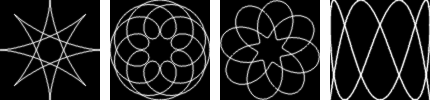
Curve types from left to right: Spyrograph, Epitrochoid, Sine and Lissajous.
The GIMP tool with which to draw the pattern. The first tool is named and its purpose is to draw quickly, rather than beautifully - so the pattern can be previewed. The other available tools are: , , , , , and .
When unchecked, the current tool settings will be used - this can either produce a gradient or not, depending on the tool settings. When checked, the plugin will produce a long gradient to match the length of the pattern, based on the current gradient, the "Reverse" setting, and the Repeat mode from the gradient tool settings. Setting the Repeat mode to will produce a pattern that changes continuously, with no abrupt breaks. This is done by using the gradient followed by its reverse. Any other Repeat mode will simply use the gradient from start to finish.
Рисунок 17.385. «Spyrogimp» Long Gradient Examples

The left image, without Long Gradient, used the paintbrush tool with a gradient. The two right images were generated with the same gradient, but with Long Gradient checked. The right image used the Repeat mode.
Рисунок 17.386. Параметры фильтра «Спирограф» (Модель кривой)
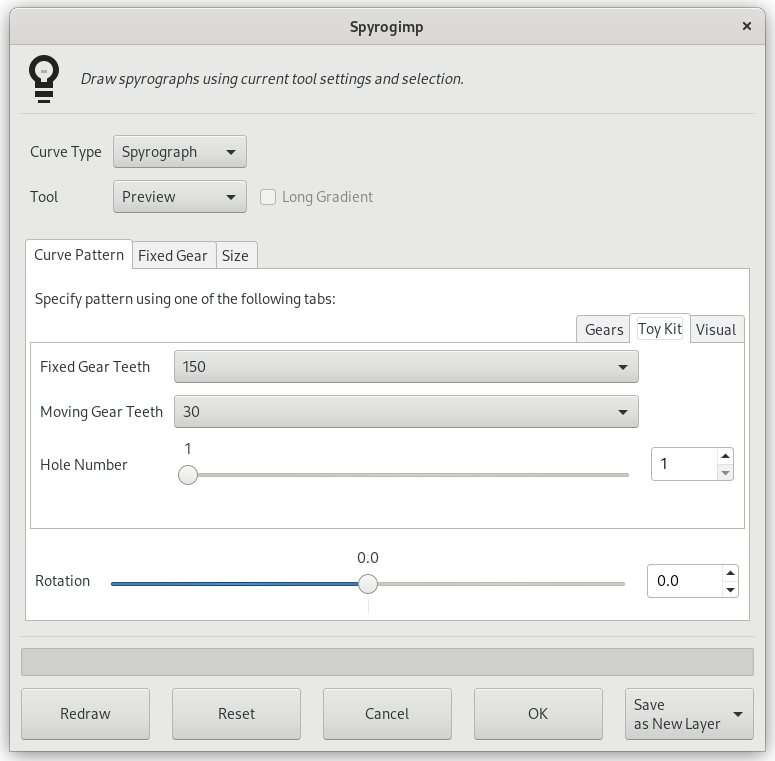
Внутренняя вкладка Конструктор показана справа.
Specify a pattern using the Gears, Toy Kit or Visual tabs. The pattern is based only on the settings of the active tab. Toy Kit is similar to Gears, but it uses gears and hole numbers which are found in toy kits. If you follow the instructions from the toy kit manuals, you should obtain similar results.
Число зубцов неподвижной шестерёнки. Размер неподвижной шестерёнки пропорционален числу её зубцов.
Число зубцов подвижной шестерёнки. Размер подвижной шестерёнки пропорционален числу её зубцов.
Насколько далеко находится отверстие от центра подвижной шестерёнки. 100% означает, что отверстие находится на краю шестерёнки.
The Toy Kit tab also has Fixed Gear Teeth and Moving Gear Teeth options. In this case, however, they are limited to gear sizes that are provided with toy kits for drawing Spyrographs.
Отверстие №1 находится на краю шестерёнки. Максимальный номер отверстия находится радом с центром. У каждой шестерёнки свой максимальный номер.
Рисунок 17.387. «Spyrogimp» Toy Kit Examples
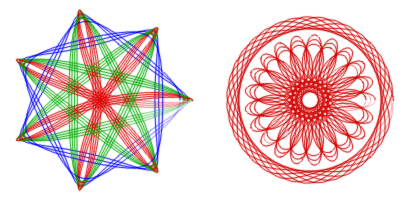
The Toy Kit helps recreate designs from the toy kit. The left image uses a 105 fixed gear, and a 30 (blue), 45 (green) and 60 (red) moving gears, where each moving gear was used several times with Hole Number varying from 3 to 7. The right image also uses the 105 fixed ring, with moving ring 24 (Hole Number 4), and moving ring 80 (Hole numbers 16, 18, 20).
Рисунок 17.388. Параметры фильтра «Спирограф» (Модель кривой)
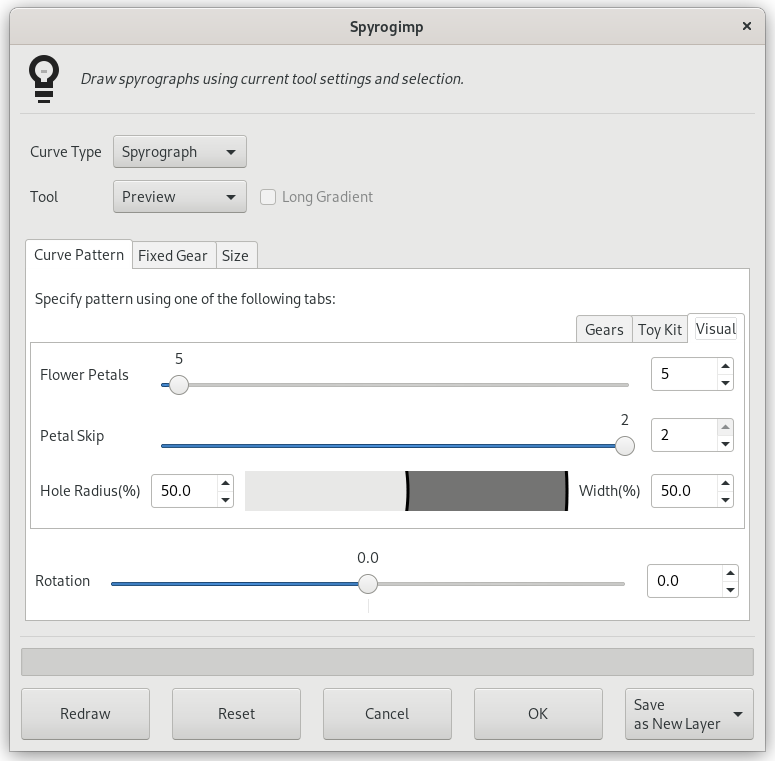
The Visual tab is shown in the middle on the right side.
The Visual tab creates more rounded, flower petal like patterns. It has the following settings:
The number of flower petals to draw.
The number of petals to skip.
The size of the hole.
The width of the drawing.
Под вкладками есть дополнительный параметр.
Вращение рисунка, в градусах. Начальная позиция движущейся шестерёнки в неподвижной. Обратите внимание, что этот параметр также изменяет схему рисунка при рисовании кривых Лиссажу.
The shape of the fixed gear to be used inside current selection.
— это длинная форма с округлыми краями, встречающаяся в детских наборах.
hugs the boundaries of the rectangular selection, use hole=100 in Gear notation to touch boundary. To generate a narrow frame width, use a small number of teeth for the moving gear.
охватывает границы текущего выделения — попробуйте что-то не прямоугольное.
преобразуется из n-стороннего полигона (преобразование=0) в n-стороннюю звезду (преобразование=0,3) и в сумасшедший цветок (преобразование=1).
с преобразованием=0 это просто круг, но по мере преобразования становится более волнистой.
преобразуются из полигона (преобразование=0) в круг с фестонами.
Рисунок 17.390. «Spyrogimp» Shape Examples
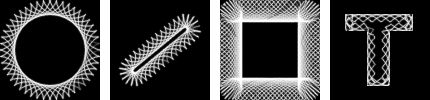
From left to right, , , , and shapes of the fixed gear. The selection in the right image was generated by selecting a large letter "T" that was produced by the text tool.
Число сторон формы. Применяется только к , и к . В других случаях этот параметр недоступен.
Преобразование формы неподвижной шестерёнки. Применяется только к , и к . В других случаях этот параметр недоступен.
Вращение неподвижной шестерёнки, в градусах.
Отступ от края выделения. Устанавливает размер рисунка.
Если этот параметр не отмечен, рисунок заполнит текущее изображение или выделение. Если параметр отмечен — рисунок будет иметь одинаковые ширину и высоту, и будет располагаться по центру. Разница между отмеченным и неотмеченным параметром будет заметна только при различных значениях высоты и ширины.
If you change the settings of a tool, change color, or change the selection (i.e., any settings outside of the plugin that affect the pattern), press this to update the preview to see how the pattern looks.
Resets the dialog to its default settings.
Удалить временный слой и выйти из расширения
Поместить рисунок в изображение. Если параметр Не удалять слой не отмечен, для завершения операции может понадобится некоторое время, поскольку рисунок нужно будет пересоздать на активном слое.
Определяет, что произойдёт с временным слоем после нажатия кнопки . Если параметр отмечен, то слой будет сохранён, и расширение быстро завершит работу. Если не отмечен, слой удаляется, и рисунок создаётся заново в активном слое.
One reason not to keep the layer, is that by using specific paint modes, redrawing the pattern on the active layer can give interesting results. This can produce a different pattern than when it been drawn on a new layer.