| 14.3. Исследователь фракталов | ||
|---|---|---|

|
14. Фильтры визуализации |  |
Рисунок 17.328. То же изображение до и после применения фильтра «Исследователь фракталов»
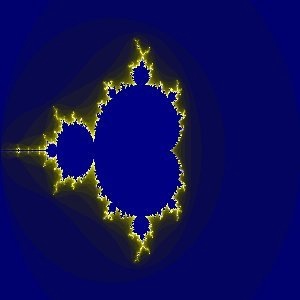
После применения фильтра «Исследователь фракталов»
With this filter, you can create fractals and multicolored pictures verging on chaos. This filter lets you pick from a collection of presets that can be adjusted easily. In contrast, the IFS Fractal filter lets you change the fractal structure in more detail, at the cost of being more complicated.
Окно исследователя фракталов содержит две панели: слева находится панель предварительного просмотра с настройкой масштаба, справа расположены главные настройки, разбитые на вкладки Параметры, Цвета и Фракталы.
You can disable the Realtime preview if updating the preview is slow. In that case, you can update the preview by clicking the button.
By click-dragging the mouse pointer on the preview, you can draw a rectangle delimiting the area that will be zoomed.
These buttons allow you to or the preview. The button takes you back to the previous state. The button will revert the last Undo.
This tab contains settings to adjust the calculation and select a fractal type.
These sliders and input boxes allow you to set fractal spreading, repetition and aspect.
Рассеивание фрактала определяется диапазоном от минимального до максимального значений, в горизонтальном и в вертикальном направлениях. Оба значения должны быть в диапазоне от -3,0 до 3,0.
Определяет количество применений фрактала, чтобы получить конечный результат. Чем больше значение, тем более детально изображение. Значение может быть от 0,0 до 1000,0.
Определяют пропорции фрактала в вертикальном (X) и в горизонтальном (Y) направлениях, кроме фракталов Мандельброта и Серпинского.
Позволяют сохранить настройки, загрузить прежде сохранённые настройки, или вернутся в начальное состояние, до всех изменений.
Here you can choose the fractal type you want. You can choose from Mandelbrot, Julia, Barnsley 1, 2 or 3, Spider, Man 'o'war, Lambda or Sierpinski.
Эта закладка содержит настройки цвета фрактала.
Число цветов
This slider and its input boxes allow you to set the number of colors for the fractal, between 2 and 8192. A palette of these colors is displayed at the bottom of the tab. Actually, that's a gradient between colors in fractal: you can change colors with Color Density and Color Function options. Fractal colors don't depend on the colors of the original image. You can even use a white image for creating fractals.
При выборе этой настройки, цветные полосы фрактала сглаживаются и плавно переходят друг в друга.
Плотность цвета
Эти три ползунка и их вводные поля определяют интенсивность цвета по трём цветовым каналам. Значения могут быть от 0,0 до 1,0.
Цветовая функция
Для трёх каналов Красный, Зелёный и Синий определяет, как цвета будут обработаны:
Плотность цвета модулируется функцией синус.
Плотность цвета модулируется функцией косинус.
Плотность цвета изменяется линейно.
При выборе этого параметра более яркие цвета поменяются с менее яркими, и наоборот.
Цветовой режим
Определяет откуда берутся значения цвета.
Color values will be taken from the Color Density settings.
The colors used will be that of the active gradient. You can select another gradient by clicking on the button that shows the currently active gradient.
This tab contains a list of fractals with their parameters that you can use as a model and adjust. To select one, you can either double click the name, or click the name and then press .
The button allows you to update the list if you have saved your work (see the Parameters tab). You can remove a fractal from the list by clicking .