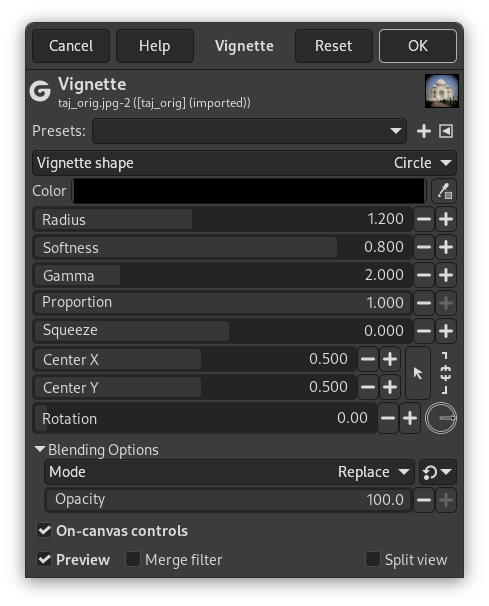In photography, vignetting is a reduction of the image brightness toward periphery. It is often an undesired effect due to camera settings or lens limitations. But it is also deliberately used to draw attention to the center of the image. “Vignette” can produce this effect.
GIMP comes with on-canvas controls (default): two limits with white handles that turn to orange, and become active, when the mouse pointer hovers over them. The black (default) area is the vignette. The outer limit is the limit of the vignette. The inner limit is the limit of the soft area, the unchanged area. Between the outer and the inner limits is the fade area, where the vignette is fading progressively, with a dotted line that is the midpoint line.

Vignette with default options and on-canvas controls
Click-and-drag action is different on lines and on handles:
-
Click-and-drag a limit line to move the limit and the midpoint (Radius and Softness).
-
Click-and-drag a handle to move both limits (Radius and Squeeze).
-
Click-and-drag the midpoint line to move it.
-
In the three cases, pressing Shift only changes Radius.
- Önayarlar, “Girdi Türü”, Kırpma, Harmanlama Seçenekleri, Ön izleme, Süzgeci birleştir, Bölünmüş görünüm
-
![[Not]](images/note.png)
Not Bu seçenekler şurada açıklanmıştır: Kısım 2, “Ortak Özellikler”.
- Örtü şekli
-
The following shapes are available: Circle, Square, Diamond, Horizontal and Vertical.
Horizontal, Vertical: limits and line are horizontal or vertical.
The shape of the vignette (ellipse or circle for example) depends on the Proportion setting.
- Yarıçap
-
Vignette size: how far out vignetting goes as part of half image diagonal.

Yarıçap = 0,700
- Yumuşaklık
-
Soft (unchanged) area size.

Yumuşaklık = 0,100
- Gama
-
Falloff linearity controls the curve of the falloff from the center to periphery: set how fast is brightness reduced towards edges of the vignette (fading area size).

Gama = 1,00
- Oran
-
Proportion is particular: with the default value (maxi) 1.00, the vignette is a circle in a square image and an ellipse in a rectangular image. Reducing Proportion, this ellipse tends to a circle.
- Sıkıştır
-
Kullanılacak en boy oranı:
-
0.0 = 1:1
-
0.5 = 2:1

Karo şekli, oran = 0,0 ve sıkıştır = 0,5
-
1,0 = dikey olarak tamamen sıkıştırılmış
-
-0.5 = 1:2
-
-1,0 = yatay olarak tamamen sıkıştırılmış
![[Not]](images/note.png)
Not To directly use squeeze factor as proportion, set Proportion to 0.0.
-
- X Merkezi, Y Merkezi
-
Coordinates of vignette center. Origin is the upper left corner of the image. 1.00 is the right border of the image. The center can be placed outside of the image.
- Döndürme
-
Rotation of the vignette. The vignette keeps its shape.
You can also click-and-drag outside the outer limit to rotate the vignette.
- Tuvalde denetimler
-
Tuvalde denetimleri kaldırmak için bu seçeneğin işaretini kaldır.