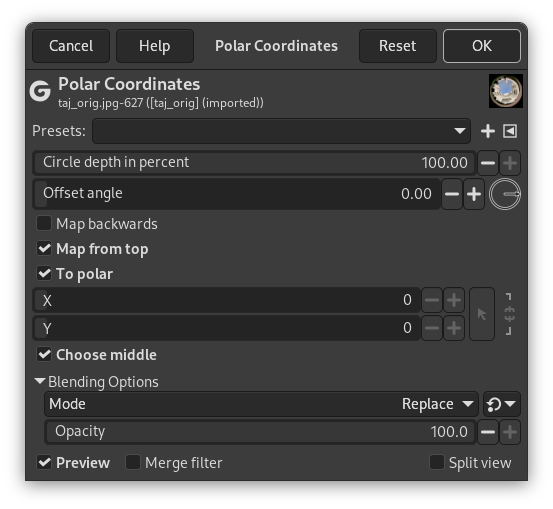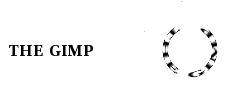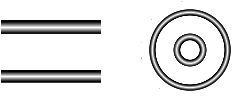Şekil 17.76. “Kutup Koordinatları” süzgeci örneği

Özgün görüntü

“Sarmal ve Kıstırma” süzgeci uygulandı
It gives a circular or a rectangular representation of your image with all the possible intermediates between both.
- Önayarlar, “Girdi Türü”, Kırpma, Harmanlama Seçenekleri, Ön izleme, Süzgeci birleştir, Bölünmüş görünüm
-
![[Not]](images/note.png)
Not Bu seçenekler şurada açıklanmıştır: Kısım 2, “Ortak Özellikler”.
- Daire derinliği yüzdesi
-
Slider and input box allow you to set the "circularity" of the transformation, from rectangle (0%) to circle (100%).
- Konum açısı
-
This option controls the angle the drawing will start from (0 - 359°), and so turns it around the circle center.
- Tersine eşle
-
When this option is checked, the drawing will start from the right instead of the left.
- Üstten eşle
-
If unchecked, the mapping will put the bottom row in the middle and the top row on the outside. If checked, it will be the opposite.
- Kutuplara
-
If unchecked, the image will be circularly mapped into a rectangle (odd effect). If checked, the image will be mapped into a circle.
- X, Y
-
These polar coordinates are active only if the “Choose middle” option is unchecked.
- Orta noktayı seç
-
Checked by default: origin center is at the middle of the layer. If unchecked, you can modify X and Y parameters to position the origin center.