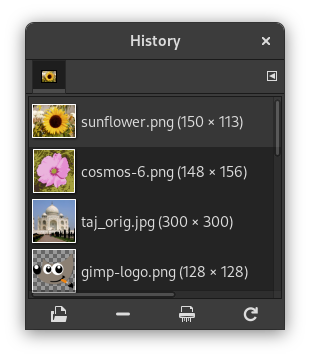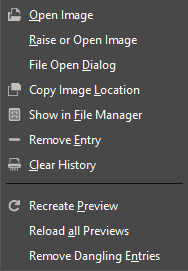The History Dialog displays the list of the documents you have opened in previous sessions. It is more complete than the list you get with the “Open Recent” command.
This dialog is a dockable dialog; see the section Odjeljak 2.3, “Dialogs and Docking” for help on manipulating it.
You can access it:
-
From the main menu: → → .
-
From the Tab menu in any dockable dialog by clicking on
and selecting → .
-
From the main menu: → → .
The scroll bar allows you to browse all images you have opened before.
In the Tab menu for the “Document History” dialog, you can choose between and . In Grid mode, the documents are laid out in a rectangular array. In List mode, they are lined up vertically, with each row showing a thumbnail of the contents of the image, its name, and its pixel dimensions.
![[Savjet]](images/tip.png)
|
Savjet |
|---|---|
|
Ctrl+F opens a search field. See View as List |
Use the Open the selected entry
button or command of the dialog's
context menu, to open the image you have selected. With the
Shift key pressed, it raises an image hidden behind
others. With the Ctrl key pressed, it opens the Open
Image dialog.
Use the Remove the selected entry
button or command of the dialog's
context menu, to remove an image from the History dialog. The image
is removed from the recently open images list also. But the image itself
is not deleted.
Use the Clear the entire file history
button or command of the
dialog's context menu, to remove all the files from the history.
Use the Recreate Preview
button or command of the
dialog's context menu, to update preview in case of change.
With Shift key pressed, it acts on all previews.
With Ctrl key pressed, previews that
correspond to files that can't be found out, are deleted.
- Overview
-
You can get the document history context menu by right clicking on a file in the document history dialog, or by clicking the tab menu button
and opening the submenu. Several of the operations are also available through buttons at the bottom of the dialog. Those operations are documented above. The remaining ones are listed below.