| 5장. 김프로 이미지 불러오기 | ||
|---|---|---|

|
부 II. GIMP 마법사가 되려면? |  |
차례
이 장에서는 새 이미지를 만들고, 이미지를 찾거나 불러오고, 스크린샷을 만드는 법에 대해 설명합니다.
하지만 먼저 김프에서의 일반적인 이미지 구조에 대해 소개하겠습니다.
It is tempting to think of an image as something that corresponds with a single display window, or to a single file such as a JPEG file. In reality, however, a GIMP image is a a complicated structure, containing a stack of layers plus several other types of objects: a selection mask, a set of channels, a set of paths, an "undo" history, etc. In this section we take a detailed look at the components of a GIMP image, and the things that you can do with them.
The most basic property of an image is its mode. There are three possible modes: RGB, grayscale, and indexed. RGB stands for Red-Green-Blue, and indicates that each point in the image is represented by a “red” level, a “green” level, and a “blue” level; representing a full-color image. Each color channel has 256 possible intensity levels. More details in Color Models
그레이스케일 이미지는 각 점이 0(검정)에서 255(흰색)까지의 밝기 값을 가지는 여러가지 회색들로 표현됩니다.
그림 5.1. RGB의 구성과 CMY 색상 모델
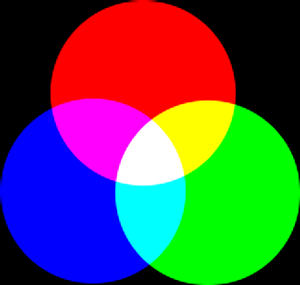
In the RGB Color Model, mixing Red, Green and Blue gives White, which is what happens on your screen.
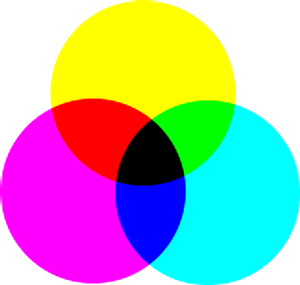
In the CMY(K) color model, mixing Cyan, Magenta and Yellow gives Black, which is what happens when you print on a white paper. The printer will actually use the black cartridge for economical reasons and better color rendering.
Conceptually, the difference between a grayscale image and an RGB image is the number of “color channels”: a grayscale image has one; an RGB image has three. An RGB image can be thought of as three superimposed grayscale images, one colored red, one green, and one blue.
Actually, both RGB and grayscale images have one additional color channel called the alpha channel, which represents opacity. When the alpha value at a given location in a given layer is zero, the layer is completely transparent (you can see through it), and the color at that location is determined by what lies underneath. When alpha is maximal (255), the layer is opaque (you cannot see through it), and the color is determined by the color of the layer. Intermediate alpha values correspond to varying degrees of transparency / opacity: the color at the location is a proportional mixture of color from the layer and color from underneath.
그림 5.2. RGB와 그레이스케일 모드의 예제
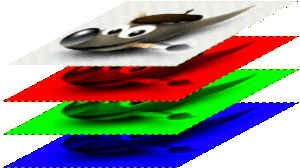
RGB 모드의 이미지는 빨강, 녹색, 파랑에 관한 채널을 가지고 있습니다.
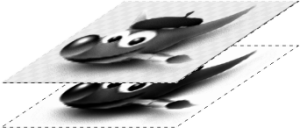
그레이스케일 모드의 이미지는 광도에 관한 채널을 갖고 있습니다.
In GIMP, every color channel, including the alpha channel, has a range of possible values from 0 to 255; in computing terminology, a depth of 8 bits. Some digital cameras can produce image files with a depth of 16 bits per color channel. GIMP cannot load such a file without losing resolution. In most cases the effects are too subtle to be detected by the human eye, but in some cases, mainly where there are large areas with slowly varying color gradients, the difference may be perceptible.
The third type, indexed images, is a bit more complicated to understand. In an indexed image, only a limited set of discrete colors are used, usually 256 or less. These colors form the “colormap” of the image, and each point in the image is assigned a color from the colormap. Indexed images have the advantage that they can be represented inside a computer in a way which consumes relatively little memory, and back in the dark ages (say, ten years ago), they were very commonly used. As time goes on, they are used less and less, but they are still important enough to be worth supporting in GIMP. (Also, there are a few important kinds of image manipulation that are easier to implement with indexed images than with continuous-color RGB images.)
Some very commonly used types of files (including GIF and PNG) produce indexed images when they are opened in GIMP. Many of GIMP's tools don't work very well on indexed images–and many filters don't work at all–because of the limited number of colors available. Because of this, it is usually best to convert an image to RGB mode before working on it. If necessary, you can convert it back to indexed mode when you are ready to save it
GIMP makes it easy to convert from one image type to another, using the Mode command in the Image menu. Some types of conversions, of course (RGB to grayscale or indexed, for example) lose information that cannot be regained by converting back in the other direction.
![[참고]](images/note.png)
|
참고 |
|---|---|
|
이미지에 필터를 적용하려고 할때 만약 해당 메뉴가 비활성된다면, 대부분은 작업하려는 이미지나 레이어의 모드가 잘못되어 있는 경우입니다. 대부분의 필터들은 인덱스 이미지에서 사용 불가능하고, 일부는 RGB나 그레이스케일 전용입니다. 또 일부는 알파 채널의 유무를 요하기도 합니다. 따라서 일반적으로 편집을 위한 이미지 모드 변환은 RGB 모드로의 변환을 의미합니다. |