| 6.3. Dilate | ||
|---|---|---|
 |
6. Generic Filters |  |
You can find this filter through → →
This filter widens and enhances dark areas of the active layer or selection.
For every image pixel, it brings the pixel Value (luminosity) into line with the lowest Value (the darkest) of the 8 neighbouring pixels (3x3 matrix). So, a dark pixel is added around dark areas. An isolated pixel on a brighter background will be changed to a big “pixel ”, composed of 9 pixels, and that will create some noise in the image.
In this image, the studied pixel has a red border and the studied matrix has a green border. I hope you have understood how to go on with the process and get a 3x3 pixel block: when the “I” pixel is inside the green border, the studied pixel turns to black.
A larger dark area will dilate by one pixel in all directions:
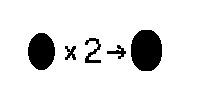
The filter was applied 3 times.
On more complex images, dark areas are widened and enhanced the same, and somewhat pixellated. Here, the filter was applied 3 times:

Of course, if background is darker than foreground, it will cover the whole image.