| 2.2. Creating a Free Selection | ||
|---|---|---|
 |
2. Creating and Using Selections |  |
Figure 7.6. Using the Free Selection Tool

A rather rough selection
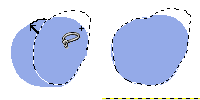
Adding new selected areas to an existing selection.
When using the lasso to select an object, some parts of the object and its proximity may be incorrectly either selected or not selected. You can correct these defects by pressing the Shift or Ctrl keys while using the lasso. Here is how to do it: While pressing Shift, draw the new border with the lasso and close the selection, including a part of the first selection. As soon as you release the mouse button, both selections are added together. You could subtract the extra part of the first selection in a similar way by pressing Ctrl.
![[Note]](../images/note.png)
|
Note |
|---|---|
|
To correct selection defects precisely, use the Quick Mask. |