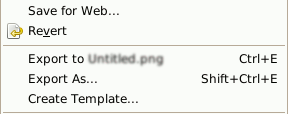| 5.7. Export File | ||
|---|---|---|

|
5. Miscellaneous Dialogs |  |
GIMP uses the Save command only for saving images in its native XCF format. When you need your image in a different file format, you can use the Export command.
You can access this command through menu → , or from the keyboard by using the shortcut Ctrl+Shift+E.
With this file browser, you can edit filename and extension directly in name box (default is “Untitled.png”) or by selecting a file in name list. You must also fix the image destination in Save in Folder. You can create a new folder if necessary.
Select File Type. If you develop this option, you can select an extension in the drop-down list for your file:
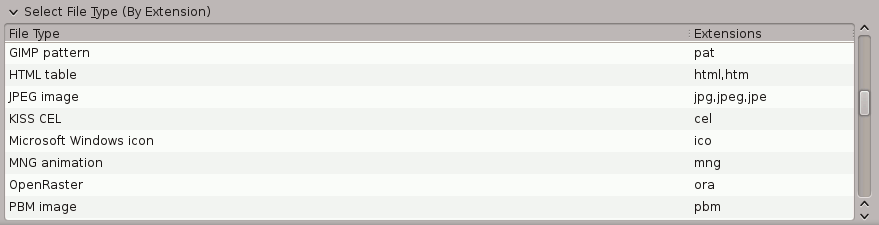
File formats dialogs are described in 第 1 节 “文件”.
When file name and destination are set, click on . This opens the export dialog for the specified file format.
![[注意]](images/note.png)
|
注意 |
|---|---|
|
If the name you entered already existed, you will be asked if you want to overwrite that file or not. If a layer mask or channel is selected instead of a layer, and the export format does not support this, you will be asked for confirmation. |
If you have loaded a non-XCF file, a new item appears in File menu, allowing you to export file in the same format, overwriting the original file.
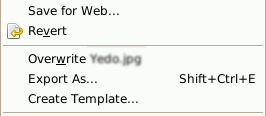
If you modify an image that you already have exported, the Export command in File menu is changed, allowing you to export file again in the same format.