| 3.16. Gni ut | ||
|---|---|---|

|
3. Teikneverktøya |  |
«Gni ut»-verktøyet lagar fingermåling. Med GIMP-2.10 fungerer det på to måtar:
Flyt er sett til 0,00 (standard), vil utgnidingsverktøyet bruka den gjeldande penselen for å smørja ut fargane i det gjeldande laget eller utvalet. Det tek ein farge i forbifarten og brukar denne for å blanda med den neste fargen det møter.
Når Flyt er større enn 0,00, verkar utgnidingsverktøyet som ein pensel som blandar forgrunnsfargen i verktøykassa med den underliggjande fargen.
Du kan henta fram «Gni ut»-verktøyet på mange måtar:
frå → → i hovudmenyen,
ved å klikka på verktøysymbolet  i verktøykassa,
i verktøykassa,
eller med tastesnarvegen S.
Shift-tasten gjer at utglattingsverktøyet teiknar rette linjer. Held du nede Shift medan du klikkar på , vert det teikna ei rett linje. Klikkar du fleire gonger, skjer utglattinga i rette linjer frå sluttpunktet til den førre linja.
Tastekombinasjonen Ctrl + Shift gjer at verktøyet teiknar i vinklar delelege med 15°. (15°, 30° osv.)
Normalt vert innstillingane for det valde verktøyet vist under verktøykassa. Dersom dette ikkje er tilfelle, kan du få tilgang til dei frå biletmenyen via → → som vil opna verktøyinnstillingane for det aktive verktøyet.
Du finn ei beskriving av innstillingar som gjeld mange eller alle teikneverktøya under felles innstillingar for teikneverktøya.
Hard kant: dette valet gjev eit hardt omriss for det utsmurde området.
Dette valet kunne vore kalla «utgnidingslengd» sidan det bestemmer lengda på utgnidingseffekten i eit strok.
Viss utgnidinga reduserer alfa for nokre pikslar, vert alfaen ikkje redusert viss dette alternativet er merkt av. Pikslane vert difor ikkje sletta. Dette er nyttig for å fylla eit gap mellom to fargeområde.
Figur 14.108. Eit eksempel på «Ingen sletteeffekt» frå programmet
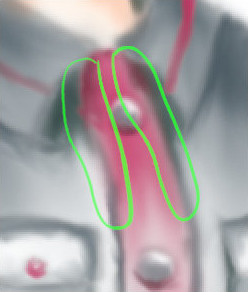
Utan «Ingen sletteeffekt»
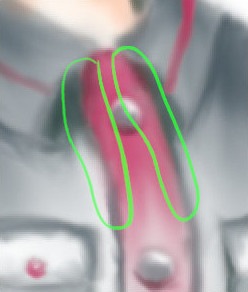
Med «Ingen sletteeffekt»
Me har alt sett skilnaden når «Flyt» er sett til 0,00 (arbeidar på det opphavlege utglattingsverktøyet) og sett til større enn 0,00 (brukar forgrunnsargen for utglattinga).
«Ingen sletteeffekt» og «Flyt» er nye alternativ i GIMP-2.10. Her er merknadar og eksempel frå programmeraren av desse alternativa i gimp-forum.net:
