| 8.25. Mono Mixeur | ||
|---|---|---|

|
8. Le menu « Couleurs » |  |
Figure 16.197. Mono-mixeur appliqué

Image d’origine

Commande « Mono-mixeur » appliquée avec les options par défaut.
![[Note]](images/note.png)
|
Note |
|---|---|
|
This command does not work on Grayscale images. If the image is Grayscale, the menu entry is disabled. |
« Presets » are a common feature for several Colors commands. You can find its description in Section 8.1.1, « Fonctions communes aux couleurs ».
The mixing can result in an image where some of the colors are too light. This option lessens the luminosity of the color channels while keeping a good visual ratio between them. So, you can change the relative weight of the colors without changing the overall luminosity.
Coefficient appliqué à chaque canal. Les valeurs vont de -5,000 à 5,000. Comme les valeurs par défaut sont égales, dans les trois canaux, l’image est grise.
These are common features described in Section 8.1.1, « Fonctions communes aux couleurs ».
When this filter is opened, the image preview turns to grayscale, but the image is still a RGB image with three channels, until the OK button is pressed.
Figure 16.199. Red: 100% Green: 50% Blue: 0%. Preserve Luminosity unchecked.
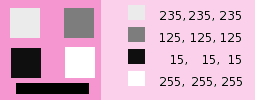
Les pixels des différents carrés ont été transformés en un gris de niveau égal à la somme des valeurs calculées pour chaque canal (le fond a été colorié en rose après coup pour rendre visibles les carrés blancs).
Here is how the Preserve Luminosity works in the monochrome mode: « For example, suppose the sliders were Red:75%, Green:75%, Blue:0%. With Preserve Luminosity disabled, the resulting picture would be at 75%+75%+0% =150%, very bright indeed. A pixel with a value of, say, R,G,B=127,100,80 would map to 127*0.75+100*0.75+80*0=170 for each channel. With Preserve Luminosity enabled, the sliders will be scaled so they always add up to 100%. In this example, that scale value is 1/(75%+75%+0%) or 0.667. So the pixel values would be about 113. The Preserve Luminosity option just assures that the scale values from the sliders always adds up to 100%. Of course, strange things happen when any of the sliders have large negative values. » (from the plug-in author himself).
![[Note]](images/note.png)
|
Note |
|---|---|
|
Which channel should you modify? This depends on what you want to do. In principle, the Red channel suits contrast modifications well. The Green channel is well adapted to details changes and the Blue channel to noise, grain changes. You can use the Decompose command. |