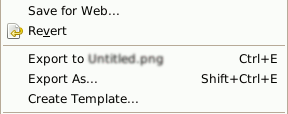| 5.7. Exportdialoge von Dateiformaten | ||
|---|---|---|

|
5. Miscellaneous Dialogs |  |
GIMP uses the Save command only for saving images in its native XCF format. When you need your image in a different file format, you can use the Export command.
You can access this command through menu → , or from the keyboard by using the shortcut Ctrl+Shift+E.
With this file browser, you can edit filename and extension directly in name box (default is „Untitled.png“) or by selecting a file in name list. You must also fix the image destination in Save in Folder. You can create a new folder if necessary.
Dateityp auswählen. Wenn Sie diese Option entwickeln, können Sie eine Erweiterung in der Aufklappliste für Ihre Datei auswählen:
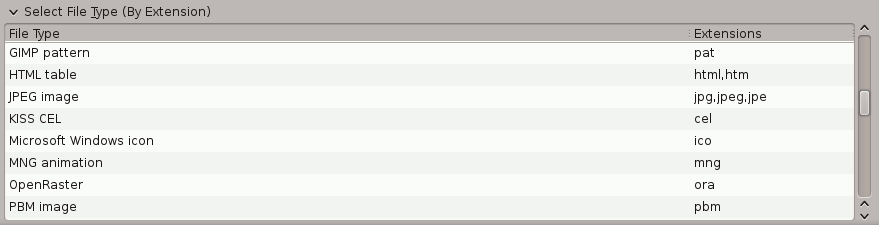
Dateiformat Dialoge werden in Abschnitt 1, „Bilddateien“ beschrieben.
Wenn Dateiname und Ziel festgelegt sind, klicken Sie auf . Dies öffnet den Exportieren Dialog für das angegebene Dateiformat.
![[Anmerkung]](images/note.png)
|
Anmerkung |
|---|---|
|
If the name you entered already existed, you will be asked if you want to overwrite that file or not. If a layer mask or channel is selected instead of a layer, and the export format does not support this, you will be asked for confirmation. |
If you have loaded a non-XCF file, a new item appears in File menu, allowing you to export file in the same format, overwriting the original file.
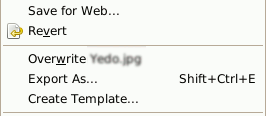
Wenn Sie ein Bild ändern, das Sie bereits exportiert haben, ändert sich der Befehl Exportieren im Dateimenü, so dass er Ihnen erlaubt die Datei erneut im selben Format zu speichern.