| 12.2. Add Bevel | ||
|---|---|---|

|
12. Decor Filters |  |
Obrázek 17.256. Example for the „Add Bevel“ filter
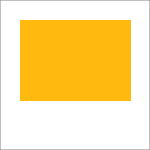
Original image, the colored rectangle is selected
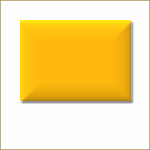
„Add Bevel“ applied
This filter adds a slight bevel to an image using a bump map (see below). If there is a selection, it is bevelled, otherwise the filter has no effect.