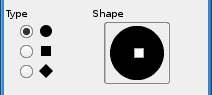| 3.11. Nástroj Inkoust | ||
|---|---|---|

|
3. Paint Tools |  |
Nástroj Inkoust simuluje inkoustové pero s ovladatelnou špičkou, kterým lze kreslit jednobarevné čáry s vyhlazenými okraji. Velikost, tvar a sklon špičky pera lze nastavit podle potřeby.
You can find the Ink tool in several ways :
In the image-menu through: → → .
By clicking on the tool icon:
 in Toolbox,
in Toolbox,
or by using the K keyboard shortcut.
This key changes the nib to a Color Picker.
Normally, tool options are displayed in a window attached under the Toolbox as soon as you activate a tool. If they are not, you can access them from the image menu bar through → → which opens the option window of the selected tool.
Nastavuje velikost špičky pera.
Tato volba ovlivňuje sklon špičky pera vzhledem k horizontále.
Tento posuvník ovládá citlivost velikosti špičky pera na tlak vyvíjený grafickým tabletem.
Ovlivňuje citlivost sklonu pera vzhledem k tabletu.
Tento posuvník ovládá citlivost velikosti špičky pera na rychlosti kreslení. Stejně jako v případě skutečného pera, čím rychleji kreslíte, tím je čára tenčí.
There are three nib shapes to choose from: circle, square, and diamond.
Geometrii špičky pera lze upravit kliknutím levým tlačítkem myši na malý čtvereček ve středu ikony představující tvar špičky pera a jejím tažením.