| 15.3. Částečně zploštit | ||
|---|---|---|

|
15. Web Filters |  |
Tento filtr lze spustit z nabídky okna obrázku volbou → → . Je dostupný pouze v případě vrstev obsahujících alfa kanál. Jinak je položka zašedlá a filtr je nepřístupný.
Filtr Částečně zploštit je užitečný pro vyhlazování obrázků ve formátu GIF s průhledností. Formát GIF podporuje úplnou průhlednost a plné krytí (alfa hodnoty 0 a 255), nikoliv však částečnou průhlednost (1-254): částečně průhledné pixely jsou převedeny na zcela průhledné nebo zcela neprůhledné, čímž se zničí veškeré vyhlazení okrajů obrázku.
Před aplikací filtru je nutné znát barvu pozadí webové stránky (nejlépe zjistit barevnou pipetou).
You can access this filter in the image window menu through → → . It is available if your image holds an Alpha channel (see 7.34 – „Přidat alfa kanál“). Otherwise, it is disabled.
![[Poznámka]](images/note.png)
|
Poznámka |
|---|---|
|
These options are described in 2 – „Common Features“. |
This allows you to change the color that is used by this filter to fill in semi transparent areas. You can click the color bar to select a color, or use the color picker to pick a color from your image.
In the example below, the Toolbox Background color is pink, and the image has feathered edges on a transparent background.
Full transparency is kept. Semi-transparent pixels are colored with pink according to their transparency (Alpha value). This image will well merge into the pink background of the new page.
Obrázek 17.417. Semi-Flatten filter applied
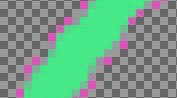
Result, in GIF format, after applying Semi-flatten filter.