| 5. Grups de capes | ||
|---|---|---|

|
Capítol 8. Combinació d'imatges |  |
Els «Grups de capes» permeten agrupar les capes en una estructura jeràrquica. Això farà que sigui més fàcil gestionar el vostre projecte si teniu moltes capes.
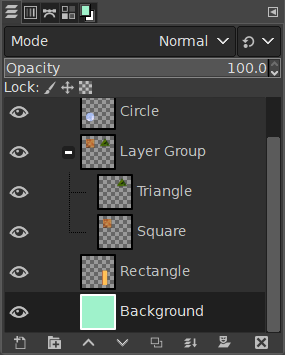
You can create a layer group by clicking the button at the bottom of the Layers Dialog, by using the menu command → , or through the layer dialog context menu.
Aquest grup de capes buit apareix just per sobre de la capa actual. Es recomana donar-li un nom que sigui descriptiu. Per a canviar el nom del grup de capes, feu doble clic al nom, o premeu F2, o feu-hi clic botó dret i seleccioneu Edita els atributs de la capa en el menú contextual. Si no canvieu el nom dels grups de capes, us confondrà quan se'n creïn diversos amb noms com Layer Group #1, Layer Group #2, etc.
Podeu crear múltiples grups de capes i incrustar-los, és a dir, incloure un grup de capes dins un altre.
Podeu afegir capes existents a un grup de capes fent clic i arrossegant.
![[Nota]](images/note.png)
|
Nota |
|---|---|
|
La mà que representa el punter del ratolí hauria d'esdevenir més petita abans de deixar anar el botó del ratolí. Una línia horitzontal fina marca on s'inserirà la capa. |
Per afegir una capa nova al grup de capes actual, feu clic a al botó de la part inferior del diàleg Capes, o feu servir l'ordre al menú de la imatge, o premeu Maj+Ctrl+N.
Quan un grup de capes no està buit, apareix una petita icona. En fer-hi clic, podeu plegar o desplegar el grup.
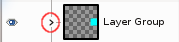
Les capes que pertanyen a un grup de capes tenen un sagnat cap a la dreta, i això us permet saber fàcilment quines són part del grup.
Si es fa invisible un grup de capes amb la icona de l'ull però es manté obert (de manera que les capes del grup es mostren a la llista), l'ull apareix barrat per indicar que aquestes capes no es mostren a la projecció final de la imatge, tot i que visibles al grup de capes.
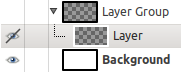
Podeu apujar i abaixar grups de capes en el diàleg de capes igual que feu amb les capes normals: fent clic i arrossegant, usant les fletxes d'amunt i avall en la part inferior del diàleg.
Podeu duplicar un grup de capes: feu clic en el botó o feu clic dret i seleccioneu l'ordre Duplica la capa en el menú contextual emergent.
Podeu moure un grup de capes a una altra imatge fent clic i arrossegant. També podeu copiar-lo i enganxar-lo amb Ctrl+C i Ctrl+V; llavors obtindreu una selecció flotant que haureu d'ancorar (amb el botó d'àncora en la part inferior del diàleg de capes).
També podeu moure un grup de capes al llenç: això duplica el grup dins del grup. Encadeneu totes les capes en el grup de capes duplicat, activeu l'eina Mou i, en la imatge, moveu la capa. Aquesta és una manera de multiplicar objectes en una imatge.
Per eliminar un grup de capes, feu clic en el botó en forma de creu vermella en la part inferior del diàleg de capes o feu clic dret i seleccioneu Suprimeix la capa.
Quan s'activa un grup de capes, podeu afegir-hi un altre grup amb l'ordre «Afegeix un grup de capes nou». Sembla que no hi ha límit al nombre de grups de capes incrustades, només el de la memòria de l'equip.
Un mode de capa aplicat a un grup de capes actua només en les capes d'aquest grup. Un mode de capa per sobre d'un grup de capes actua sobre totes les capes inferiors, dins i fora dels grups de capes.
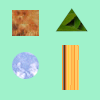
Imatge original
Figura 8.72. Mode de capa dins i fora del grup de capes
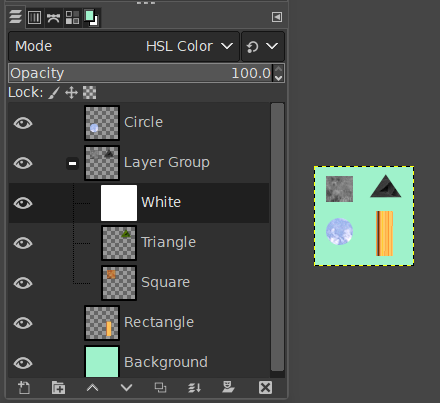
Hem afegit una capa blanca al grup de capes amb el mode color HSL: només el quadrat i el triangle s'han tornat grisos.
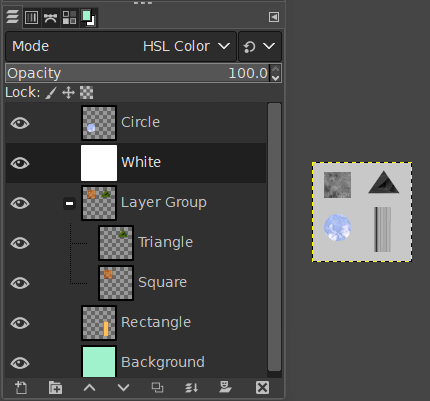
Hem afegit una capa blanca a fora i a sobre del grup de capes amb el mode color HSL: totes les capes de sota han canviat a gris, inclosa la capa del fons.
Des del GIMP 2.10, els grups de capes tenen un mode de capa especial: el mode Passa a través. Aquest mode només existeix si un grup de capes està actiu.
Si s'utilitza aquest mode en lloc d'un altre, les capes dins del grup es comportaran com si fossin una part de la pila de capes, sense pertànyer al grup. Les capes del grup es fusionen amb les capes de sota, dins i fora del grup.
Mentre que amb mode Normal les capes d'un grup es tracten com si fossin una sola capa que es fusiona amb altres capes de sota la pila; un modificador d'una capa dins del grup només fusiona les capes de sota del grup.
Més detalls sobre Ultrapassar Passa-per .
Quan un grup de capes està activat, els canvis en l'opacitat s'apliquen a totes les capes del grup.
Des del GIMP 2.10, són possibles les màscares als grups de capes. Funcionen de manera similar a les màscares de capa ordinàries, amb les consideracions següents.
La mida de la màscara del grup de capes és la mateixa que la mida combinada de tots els seus fills en tot moment. Quan la mida del grup canvia, la màscara es retalla a la nova mida: les àrees de la màscara que queden fora dels nous límits es descarten i les àrees afegides s'omplen de negre (i, per tant, són transparents per defecte).
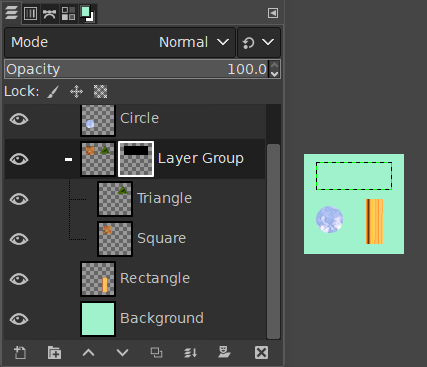
Hem afegit una màscara de capa negra (transparent) al grup de capes, això fa que les capes dins del grup siguin transparents (invisibles).
Evidentment, podeu afegir una màscara de capa a una capa del grup per ocultar una part de la capa.
Quan es treballa amb moltes capes pot ser difícil trobar una capa concreta a la llista. Des del GIMP 2.10.10 hi ha disponible una nova funció de selecció de capes al llenç. Feu Alt+Clic botó-mig a l'element de la imatge al qual voleu trobar la capa a la que pertany aquest element. Les capes disponibles es recorreran per mostrar la nova capa activa i el nom de la capa es mostrarà temporalment a la barra d'estat.
Hi ha hagut problemes amb la representació lenta de la previsualització dels grups de capes en cas que hi hagi moltes capes en una imatge gran. Si esteu experimentant això, podeu desactivar les previsualitzacions del grup de capes a → → .