| 5.11. Keyboard Shortcuts Dialog | ||
|---|---|---|

|
5. Miscellaneous Dialogs |  |
The Keyboard Shortcuts Dialog allows you to change or add a keyboard shortcut to a menu command, a tool, filter, etc.
You can access it:
from the main menu: → ;
or, from the Preferences Dialog: go to the Interface section, then click the Configure Keyboard Shortcuts... button.
If you already know for which command you want to change the keyboard shortcut, then you can use the Search field to enter it. This will shorten the list of possible commands to only those that contain the text you searched for.
The center area of the dialog shows the action categories on the left. You can expand a category by pressing the +, and collapse it by pressing the -. Each expanded action category will show you a list of available actions. The middle column shows which Shortcut is assigned to each action, or “Disabled” when the action doesn't have a Shortcut. The “Name” column shows the name by which GIMP knows the action.
图 15.104. Assigning a keyboard shortcut
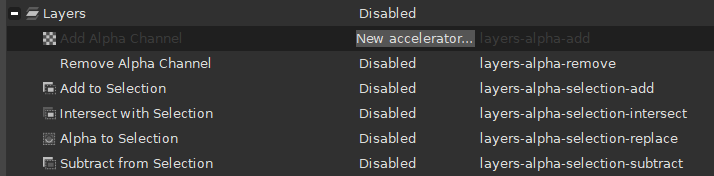
The “New accelerator...” text in the Shortcuts column shows that GIMP is waiting for a new shortcut to be entered for the Add Alpha Channel action.
When you have found the action you want to set a shortcut for, click on the line that shows the action details. The column Shortcut for that line will change to New accelerator.... GIMP is now waiting for you to use a keyboard shortcut. As soon as you enter a key combination, the shortcut is added to that action. Unless the shortcut you entered was already assigned to another action. In that case it will tell you what action the key combination is used for and ask you what to do. You can either choose to assign the shortcut anyway, or cancel the change.
You can also remove an existing shortcut from an action. To do this select the line of the action and then press Backspace to clear the shortcut.
At the bottom of the dialog there is an option (checked by default) that tells GIMP whether to Save keyboard shortcuts on exit. If enabled, all changed shortcuts will be saved when you quit GIMP. If it is disabled, the shortcuts will only be saved if you used the button before closing the dialog.
The bottom of the dialog has three buttons:
Help: will open this help page.
Save: will save any changes you made to the shortcuts without closing the dialog.
Close: will close the dialog without saving the settings to disk, but any changed shortcuts will still be active until GIMP closes. What happens after GIMP closes depends on the Save keyboard shortcuts on exit setting mentioned above.