| 6.22. Обрезать изображение | ||
|---|---|---|

|
6. Меню «Изображение» |  |
Обрезать изображение можно двумя способами:
Обрезать до выделения
Обрезать до содержимого
Команда обрезает изображение до границ выделения, удаляя любые части по краям, содержимое которых полностью не выделено. Частично выделенные области (например, после применения растушёвки), не обрезаются. Если к выделению применялась растушёвка, обрезание выполняется по внешним пределам растушёвки. Если в изображении нет выделения, этот пункт обесцвечен и неактивен.
![[Примечание]](images/note.png)
|
Примечание |
|---|---|
|
This command crops all of the image layers. To crop the active layer only, use the Crop to selection command from the Layer menu. |
You can access this command from the menu through → .
Before GIMP-2.10, this command was named «Autocrop image» and functioned a bit different. The command removes the borders from an image. It searches the layers for the largest possible border area that is all the same color, and then crops this area from the image, as if you had used the Crop tool.
Рисунок 16.83. Пример применения «Обрезать до содержимого».
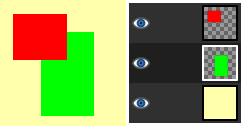
This image is made of three layers. One with a red square, another with a green square, and a yellow background. The green layer is active.
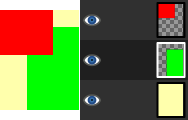
«Crop to content» has cropped the image to the outer borders of the green and red layers. Only the part of the yellow layer inside the red-green area has been kept.
You can access this command from the menu through → .