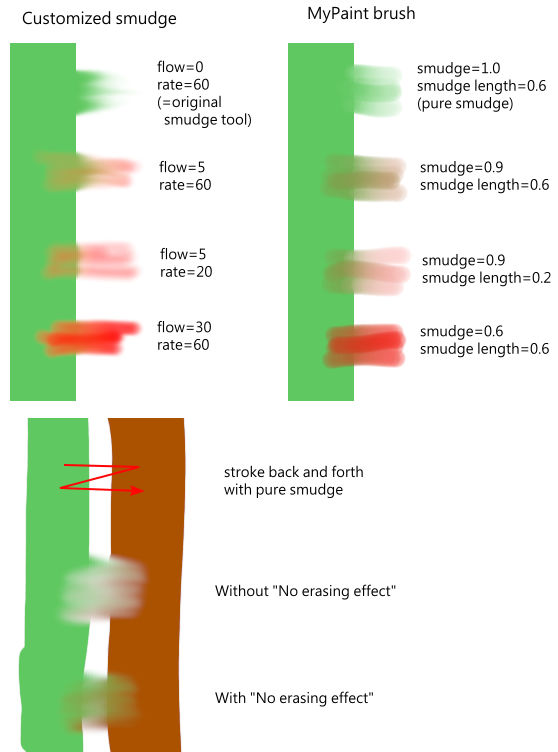| 3.16. Borrar | ||
|---|---|---|

|
3. Ferramentas de pintura |  |
The Smudge tool evokes finger painting . With GIMP-2.10, it works in two ways:
If the Flow option is set to 0.00 (default), the Smudge tool uses the current brush to smudge colors on the active layer or a selection. It takes color in passing and uses it to mix it to the next colors it meets.
When the Flow option is more than 0.00, the Smudge tool works as a brush using the foreground color of the toolbox and blend it with the underlying color.
Você pode encontrar a ferramenta de borrar de diversas formas:
through → → in the image menu,
ao clicar no ícone da ferramenta:  na caixa de ferramentas,
na caixa de ferramentas,
ou pressionando a tecla S no teclado.
The Shift key places the smudge tool into straight line mode. Holding Shift while clicking the mouse will smudge in a straight line. Consecutive clicks will continue smudging in straight lines that originate from the end of the last line.
Pressionar Ctrl com o Shift, faz com que o ângulo entre duas linhas sucessivas variem em etapas de 15°.
Normalmente, as opções da ferramenta são exibidas assim que você ativa uma ferramenta em uma caixa localizada abaixo da caixa de ferramentas. Se isso não acontecer, você pode acessar as mesmas através do menu na janela da imagem em → →
Veja Opções em comum das ferramentas de pintura para uma descrição das opções da ferramenta que são aplicáveis a todas as ferramentas de pintura.
Hard edge: this option gives a hard contour to the smudged area.
This option could be called "Smudge length" since it sets the length of the smudging effect in a stroke.
If smudging will decrease alpha of some pixels; this alpha is not decreased if this option is checked, and so pixels are not erased. This is useful to fill a gap between two color areas.
Figura 14.108. An example of "No erasing" from the programmer
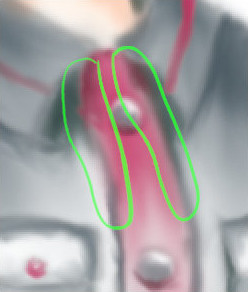
Without "No erasing effect"
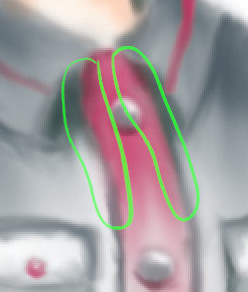
With "No erasing effect"
We already saw the different behavior of the “Flow” option when it is set to 0.00 (works as the original Smudge tool) and set to more than 0.00 (uses the foreground color for smudging).
“No erasing effect” and “Flow” are new options in GIMP-2.10. Here are comments and examples from the programmer of these options in gimp-forum.net: