| 4.13. Criar borda | ||
|---|---|---|

|
4. O menu “Selecionar” |  |
Figura 16.39. Exemplo de criar uma borda a partir de uma seleção

Uma imagem com uma seleção
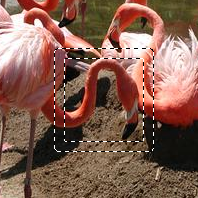
Depois de “Criar Borda”
O comando cria uma nova seleção ao longo do limite da seleção na imagem em que você está trabalhando. O limite da seleção é usado como uma forma e a nova seleção é criada ao seu redor. Você entra com a largura da borda, em pixels ou outra unidade, na janela de diálogo. Metade da nova borda ficará dentro da área selecionada originalmente e a outra metade fora dela.
You can access this command from the image menubar through → .
This command is grayed out, inactive, if there is no selection.
Two conditions must be respected to use this command:
The image must have an alpha channel.
The original image must be created with the “Antialiasing” option checked in the selection tool that is used.
Entre com a largura da borda da seleção na caixa de diálogo. O padrão é em pixels, mas você pode escolher outras unidades no menu suspenso.
Hard: this option does not keep antialiasing. This can be useful in some cases.
Smooth: this option keeps antialiasing. Note that “Smooth” does not create any antialiasing. That's why antialiasing must be added when creating the original selection. This option is the best one.
Feathered: this option does the same things as “Hard”, but instead of the resulting border being fully selected, it fades outwards. The result is not very good; if you want a feathered border, better is use one of the other modes, and then feather the result. It's there for history reason.
Figura 16.41. Border Style Comparison
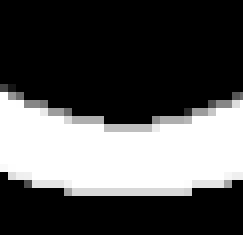
“Hard” option. Selection editor, zoom 800%
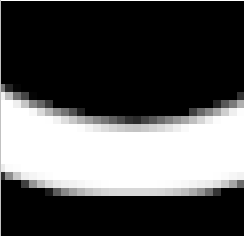
“Smooth” option. Selection editor, zoom 800%
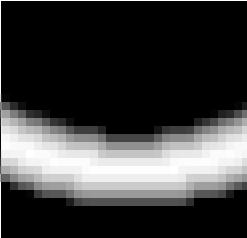
“Feathered” option. Selection editor, zoom 800%
This option was “Lock selection to image edges”. Its function is unchanged.
Com esta seleção desabilitada, o limite da uma seleção (geralmente um retângulo) permanecerá sem modificações se ele estiver alinhado com o limite da imagem, nenhuma seleção será criada ao seu redor.
Figura 16.42. Select border with and without “Selected areas continue outside the image”
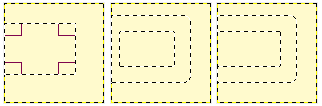
Selecionar uma borda sem (ao centro) e com (à direita) “Não considerar a seleção fora da imagem”
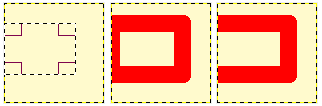
Mesmas seleções preenchidas com vermelho