| 4.11. Handle Transform | ||
|---|---|---|

|
4. 변형 도구 |  |
This tool allows you to apply moving, rotating, shearing, perspective and scaling corrections using handles placed on canvas.
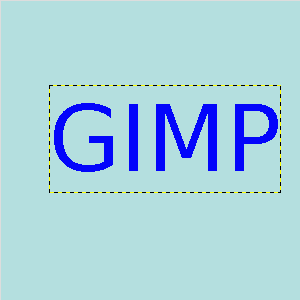
Original image: a text layer
You can use 1 to 4 handles, and the effect depends on the number of handles. The tool acts on a selection, or, if there is no selection, on the whole layer. The active handle is bigger than the others. When the mouse pointer is on a handle, it goes with a small icon that represents the active action.
When you click and drag a handle, a transformation is applied, and the other handles stay at their place:
With 1 handle: click and drag the handle to move all pixels of the selection.
With 2 handles: when you click and drag a handle, you rotate around the other handle as a center, and you scale the selection, keeping the aspect ratio.
With 3 handles: when you click and drag a handle, you shear and scale the selection, aspect ratio is not kept.
With 4 handles: when you click and drag a handle, you change perspective and scale the selection, aspect ratio is not kept.
There are different possibilities to activate the tool:
From the image-menu: → →
The Tool can also be called by clicking the tool icon:
![]()
or by clicking on the ShiftCtrlH keyboard shortcut.
Press Shift and click on a handle to move it.
Press Ctrl and click on a handle to remove it.
The available tool options can be accessed by double clicking the
Handle Transform tool icon.
![]() in toolbox.
in toolbox.
![[참고]](images/note.png)
|
참고 |
|---|---|
|
See 4.1절. “일반적인 특징” for a description of tool options that apply to many or all transformation tools. |
To set the opacity of the preview
These options are describes in key modifiers section.