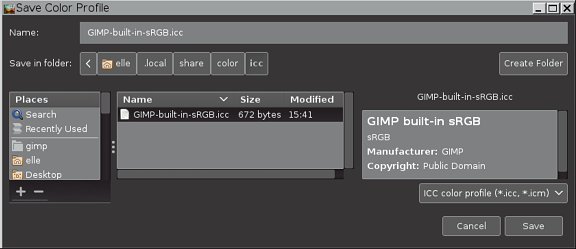| 6.13. Save Color Profile to File | ||
|---|---|---|

|
6. “이미지” 메뉴 |  |
allows you to save to disk a copy of the ICC profile that's assigned to your image.
is useful whenever you want an on-disk copy of whatever ICC profile is assigned your image.
can even be used to make an on-disk copy of GIMP's built-in sRGB profile.
Let's say you want to save a copy of the GIMP built-in sRGB profile to disk.
Open an image that has a GIMP built-in sRGB profile assigned:

Click on “Image/Color Management/Save Profile to File”:
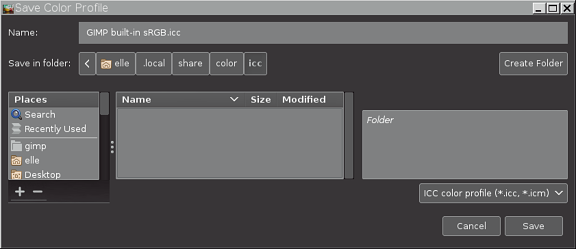
The "Save Color Profile" dialog is divided into three panels. Use the left and center panel to navigate to where you want to save the profile.
When you save a copy of the profile to disk, it's perfectly OK to change the suggested file name (some programs, and especially command line utilities, don't work as easily with file names that include spaces). If you change the file name, it's a good idea to use either ".icc" or ".icm" as the file extension (some programs won't recognize an ICC profile that uses some other file extension).
When you've chosen a location and typed in a file name, click on the "Save" button in the lower right corner to save a copy of the profile to disk.
You can even save over the top of an existing ICC profile, in which case the box on the right side of the dialog will display some informational tags, which hopefully will help you decide whether you really want to write over the top of the existing ICC profile: