| 14.3. Explorateur de fractales | ||
|---|---|---|

|
14. Filtres de rendu |  |
Figure 17.328. Exemple pour le filtre Explorateur de fractales
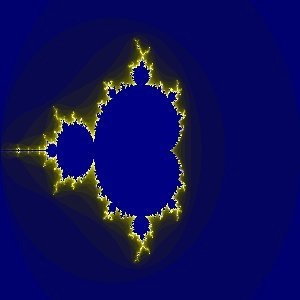
Après application du filtre « Explorateur de fractales »
With this filter, you can create fractals and multicolored pictures verging on chaos. This filter lets you pick from a collection of presets that can be adjusted easily. In contrast, the IFS Fractal filter lets you change the fractal structure in more detail, at the cost of being more complicated.
La fenêtre de l’Explorateur de fractales contient deux panneaux : sur la gauche, l’Aperçu avec une option Zoom, à droite les options principales organisées en onglets : Paramètres, Couleurs, et Fractales.
You can disable the Realtime preview if updating the preview is slow. In that case, you can update the preview by clicking the button.
By click-dragging the mouse pointer on the preview, you can draw a rectangle delimiting the area that will be zoomed.
These buttons allow you to or the preview. The button takes you back to the previous state. The button will revert the last Undo.
This tab contains settings to adjust the calculation and select a fractal type.
These sliders and input boxes allow you to set fractal spreading, repetition and aspect.
Vous pouvez définir l’étalement de la fractale entre un minimum et un maximum. Les valeurs varient de -3,0 à 3,0.
Avec ce paramètre, vous pouvez définir l’itération de la fractale, sa répétition. Valeurs de 0,0 à 1000,0.
Avec ces paramètres, vous changez l’aspect de la fractale, dans les direction horizontale (X) et/ou verticale (Y), sauf pour les types Mandelbrot et Sierpinski.
Avec ces trois boutons, vous pouvez enregistrer votre travail, avec tous ses paramètres, ouvrir une fractale préalablement enregistrée, ou revenir à l’état initial avant toute modification.
Here you can choose the fractal type you want. You can choose from Mandelbrot, Julia, Barnsley 1, 2 or 3, Spider, Man 'o'war, Lambda or Sierpinski.
Cet onglet contient les options de couleur de la fractale.
Nombre de couleurs
This slider and its input boxes allow you to set the number of colors for the fractal, between 2 and 8192. A palette of these colors is displayed at the bottom of the tab. Actually, that's a gradient between colors in fractal: you can change colors with Color Density and Color Function options. Fractal colors don't depend on the colors of the original image. You can even use a white image for creating fractals.
Si cette option est cochée, l’effet de bande est lissé.
Densité de couleur
Ces trois curseurs et leurs boîtes de texte vous permettent de régler l’intensité de couleur dans les trois canaux de couleur. Les valeurs varient de 0.0 à 1.0.
Fonction couleur
Pour les canaux de couleur Rouge, Vert et Bleu, vous pouvez fixer comment la couleur sera traitée :
Les variations de couleur seront modulées selon la fonction sinus.
Les variations de couleur seront modulées selon la fonction cosinus.
Les densités de couleur varieront de façon linéaire.
Si vous cochez cette option, les valeurs de la fonction seront inversées.
Mode de couleur
Ces options vous permettent de définir l’origine des couleurs.
Color values will be taken from the Color Density settings.
The colors used will be that of the active gradient. You can select another gradient by clicking on the button that shows the currently active gradient.
This tab contains a list of fractals with their parameters that you can use as a model and adjust. To select one, you can either double click the name, or click the name and then press .
The button allows you to update the list if you have saved your work (see the Parameters tab). You can remove a fractal from the list by clicking .