| 6.22. Crop Image | ||
|---|---|---|

|
6. ”Kuva” valikko |  |
You can crop image in two ways:
Rajaa valintaan
Crop to content
komento rajaa kuvan valinnan mittoihin poistamalla kaikki osat, jotka ovat täysin valitsemattomia. Alueet, jotka on osin valittuna (esimerkiksi hapsutuksessa (feahering)) ei poisteta. Jos valinta on hapsutettu, rajaus suoritetaan hapsutetun alueen ulkoisella rajalla. Jos kuvassa ei ole valintaa, valikon kohta on poistettu käytöstä ja väritetty harmaaksi.
![[Huomaa]](images/note.png)
|
Huomaa |
|---|---|
|
This command crops all of the image layers. To crop the active layer only, use the Crop to selection command from the Layer menu. |
You can access this command from the menu through → .
Before GIMP-2.10, this command was named ”Autocrop image” and functioned a bit different. The command removes the borders from an image. It searches the layers for the largest possible border area that is all the same color, and then crops this area from the image, as if you had used the Crop tool.
Kuva 16.83. ”Crop to content” example
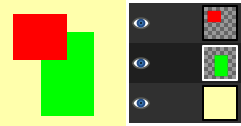
This image is made of three layers. One with a red square, another with a green square, and a yellow background. The green layer is active.
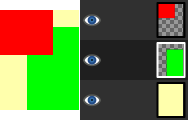
”Crop to content” has cropped the image to the outer borders of the green and red layers. Only the part of the yellow layer inside the red-green area has been kept.
You can access this command from the menu through → .