| 6.9. Sombra larga | ||
|---|---|---|

|
6. Filtro de luces y sombras |  |
This GEGL-based filter was added in GIMP 2.10.6. It simplifies creating long shadows in several visual styles.
You can find this filter in the menu through → → .
This filter requires that the selected layer has an alpha channel.
![[Nota]](images/note.png)
|
Nota |
|---|---|
|
Estas opciones se describen en la Sección 2, “Características comunes”. |
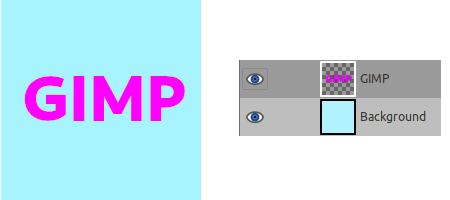
Puede usar estilos diferentes: Finito es el predeterminado, Infinito, Desvanecido y Desvanecido (longitud fija).
Figura 17.134. Ejemplo de “Estilo”
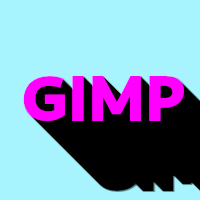
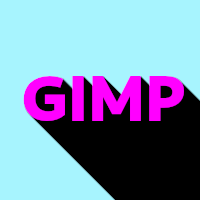


Ángulo de la sombra, en grados.

Shadow length, in pixels. Only available when Style is set to Finite or Fading (fixed length).

Shadow fade midpoint. Only available when Style is set to Fading or Fading (fixed length).
You can choose the color of the shadow here. Just click on the color swatch, and select a color when the color selector pops up, or use the eye-dropper to pick a color from the image.
The “Output composition” selects how the output of this filter will be determined. There are three choices:
Shadow plus image will output both the input image and the created shadow. This is the default.
Shadow only will output only the created shadow.
Shadow minus image will output the created shadow but subtracts the area hidden by the image.