| 5.15. Waves | ||
|---|---|---|

|
5. Distort Filters |  |
Figure 17.95. Example for the Waves filter

Original image
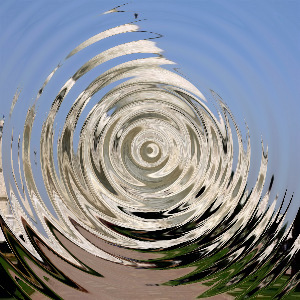
Filter “Waves” applied with default options and period = 20.0
With this filter you get the same effect as a stone thrown in a quiet pond, giving concentric waves.
![[Note]](images/note.png)
|
Note |
|---|---|
|
These options are described in Section 2, “Common Features”. |
Move the center of the waves
Varies the height of the waves.
That is wavelength. Varies the distance between the top of waves.
The high default value suits large images. For images of some hundreds pixels wide and high, a lower value, such as 20 in our example, fits better.
This command shifts the top of the ripple.
Values less than 1.00 render waves oval, with major axis vertical. Values higher than 1.00 give a major axis horizontal.
These interpolation methods are described in Interpolation.
This limits the deformation in the image area. When this is disabled you seem to get transparent or black areas (depending on whether the layer has an alpha channel or not). When enabled, these areas will keep their normal color.